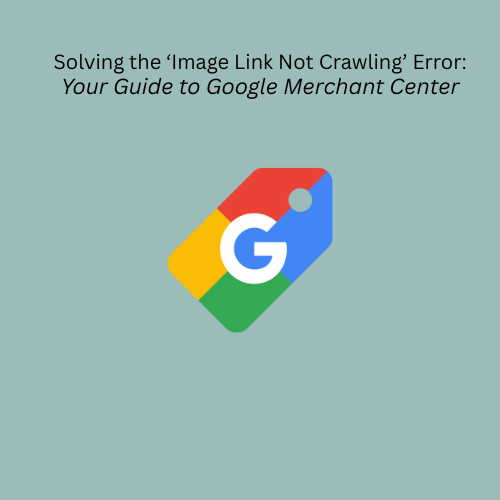Few things are as frustrating as seeing your perfectly optimized product images fail to appear in Google Shopping ads and free listings. If you're encountering the "image link not crawling" error in Google Merchant Center, it means Google's dedicated image crawler, Googlebot-Image, is unable to access or retrieve the image URLs you've provided. Unlike a "processing failed" error (where Google accesses the image but finds an issue with its content or format), "not crawling" indicates a fundamental accessibility problem.
This critical issue prevents your images from being indexed and displayed, directly impacting your product visibility and sales. This comprehensive guide will walk you through diagnosing the root causes of the 'image link not crawling' error and provide actionable, step-by-step solutions to ensure Google can access and display your product images. We'll also show you how Shopping Cart Apps can prevent these persistent problems, ensuring your image links are always perfectly crawlable.
1. What is the 'Image Link Not Crawling' Error?
2. Why is Googlebot-Image Not Crawling My Images? (Common Causes)
3. Quick Answer: Immediate Steps
4. Step-by-Step Diagnosis & Solutions
A. Leverage Google Search Console Tools
B. Check robots.txt Restrictions
C. Verify Image URLs and File Formats
D. Address Image Accessibility (404/403 Errors, Server Connectivity)
E. Optimize Image Loading Speed & Server Capacity (Crawl Budget)
G. Ensure URL Points to Actual Image File
5. Preventing Future 'Image Link Not Crawling' Errors
6. How Shopping Cart Apps Ensures Image Crawlability
7. Frequently Asked Questions (FAQ)
1. What is the 'Image Link Not Crawling' Error?
The "image link not crawling" error in Google Merchant Center (or sometimes indicated as "Image not retrieved" or "Ensure that Google can access and crawl your images") means that Googlebot-Image – Google's specialized crawler for image content – is unable to reach your image files. It's like Google knows where an image link should be, but it can't actually open the door to get to the image data itself.
This is distinct from the "Processing Failed [Image Link]" error, where Google can access the image but then encounters an issue with its content (e.g., promotional overlays, unsupported internal format, etc.). When an image link isn't crawling, it means Google can't even begin to process it.
The direct consequence: Your product images will not appear in Google Shopping ads, free listings, or even Google Image Search, severely limiting your product's online visibility and potential for engagement.
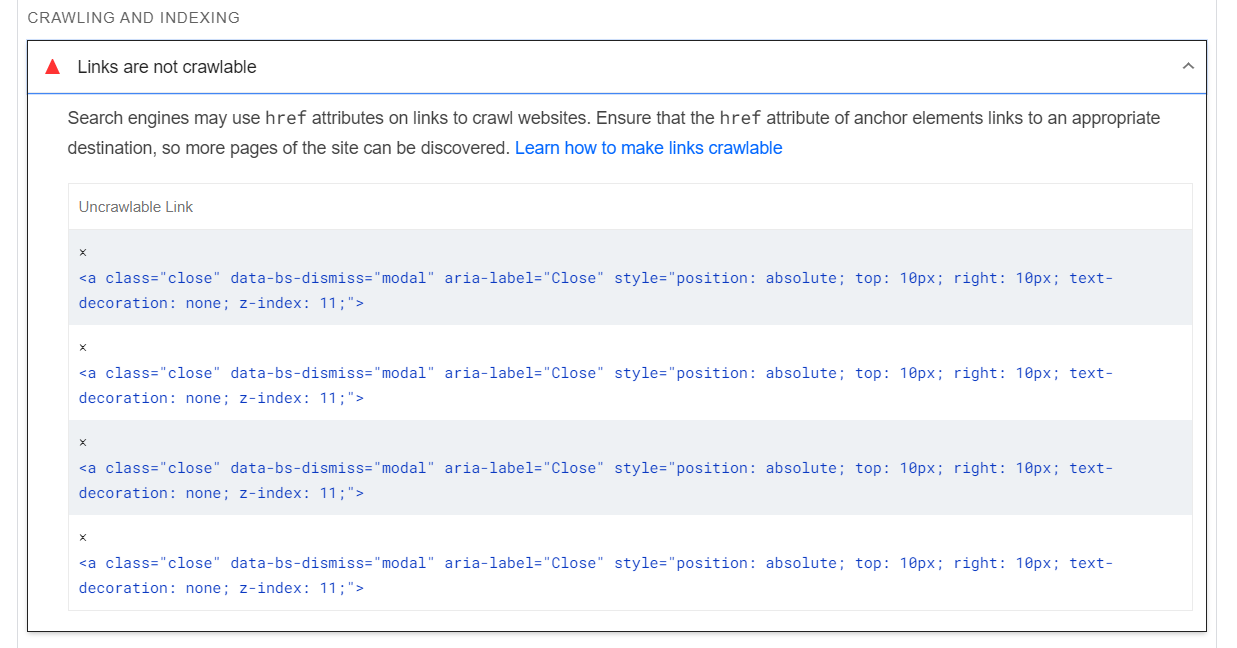
2. Why is Googlebot-Image Not Crawling My Images? (Common Causes)
Understanding why Googlebot-Image is being blocked or confused is critical for a permanent fix.
- Robots.txt Restrictions:
- What it means: Your website's robots.txt file (or a CDN's robots.txt) contains rules that explicitly or inadvertently block Googlebot or Googlebot-Image from accessing directories where your images are stored.
- Impact: Google is forbidden from requesting your image files. This is a very common cause of "not crawling" errors.
- How to spot it: Check your robots.txt file (e.g., yourdomain.com/robots.txt) for "Disallow" directives.
- Solution hint: Adjust robots.txt to allow access.
- Incorrect Image URLs (404/Invalid Link):
- What it means: The URL in your feed is misspelled, contains incorrect characters (like spaces instead of %20), or points to a file that simply doesn't exist (a 404 "Not Found" error). It might also redirect multiple times or link to a webpage rather than a direct image file.
- Impact: Google's crawler follows the link but hits a dead end or gets a non-image response.
- How to spot it: Paste the image URL directly into a browser.
- Solution hint: Correct the URL in your feed and ensure the image exists at that exact path.
- Unsupported Image Formats:
- What it means: Your images are in a format Googlebot-Image doesn't support for crawling or indexing.
- Impact: Google cannot read the image file.
- How to spot it: Check image file extensions.
- Solution hint: Convert images to supported formats (GIF, JPG, JPEG, PNG, BMP, or TIF).
- Image Accessibility (403 Errors, Server Connectivity Issues):
- What it means: Your web server or CDN is actively preventing Googlebot-Image from accessing the files, often returning a "403 Forbidden" error. This can be due to overly aggressive security settings (like mod_evasive for Apache servers that implement strict rate limiting), firewall rules, or general server connectivity problems.
- Impact: Google is blocked at the server level, even if the URL is correct.
- How to spot it: URL Inspection tool in GSC will report a fetch error; checking server logs for blocked IP addresses associated with Googlebot.
- Solution hint: Contact your hosting provider or CDN support to whitelist Googlebot IP ranges or adjust security settings.
- Slow Loading Images / Crawl Budget Issues:
- What it means: If your images load too slowly, or your server's overall response time is sluggish, Googlebot-Image might time out or your site's crawl budget might be exhausted before all images can be retrieved. This happens when Google makes too many requests to your server relative to its capacity.
- Impact: Images are not fully downloaded or are skipped due to efficiency limits.
- How to spot it: Google Search Console's "Crawl Stats" or "Crawl Errors" might show "Crawl anomaly" or "Server connectivity" issues.
- Solution hint: Optimize image sizes, improve server response times, consider a robust CDN.
- Changed Image URL (without proper update):
- What it means: You updated an image on your website and its URL, but Google still has the old URL from your feed. Or, you didn't change the URL but the image content changed, and Google is struggling to refresh its cached version.
- Impact: Google continues to look for a non-existent or outdated image.
- How to spot it: Products show the error days/weeks after you've updated the image on your site.
- Solution hint: Force a recrawl by modifying the image URL in your feed.
- URL Not Pointing to Actual Image File:
- What it means: The image_link attribute points to a script, a redirect service, or a page that dynamically embeds an image rather than the direct image file itself.
- Impact: Google expects an image file and receives something else it can't process as an image.
- How to spot it: Testing the URL in a browser leads to a script or page, not a direct image.
- Solution hint: Ensure the URL directly serves the image file (e.g., ends in .jpg, .png).
- Missing from Sitemap:
- What it means: While Google discovers images primarily by crawling pages, if an image URL is not linked on any crawlable page but is in your feed, it relies heavily on your sitemap. An outdated or incomplete sitemap can hinder discovery.
- Impact: Google might not even be aware of the image's existence or location.
- How to spot it: Check your sitemap contents against your actual image assets.
- Solution hint: Ensure your sitemap is up-to-date and includes all relevant image URLs.
3. Quick Answer: Immediate Steps
If you're facing the "image link not crawling" error, here's what to do first to get things moving:
- Verify Image URLs: Copy a problematic image image_link URL from your Merchant Center feed and paste it directly into your web browser. It should load the image directly, quickly, and without errors. Check for typos or incorrect characters (like spaces) in the URL.
- Check robots.txt: Open yourdomain.com/robots.txt in your browser. Look for any Disallow rules that might block Googlebot or Googlebot-Image from accessing your image directories (e.g., Disallow: /wp-content/uploads/). Temporarily adjust if you find a blocking rule.
- Force a Recrawl: If you've updated images, change the image URL in your product feed slightly (e.g., add ?v=unique_number at the end). Then, re-upload your feed to Google Merchant Center. This often prompts a faster re-crawl.
For persistent issues, proceed with the detailed diagnosis and solutions below.
4. Step-by-Step Diagnosis & Solutions
Addressing this error requires a methodical approach, often starting with Google's own diagnostic tools.
A. Leverage Google Search Console Tools
Google Search Console (GSC) is your primary tool for diagnosing crawling issues.
- Use the URL Inspection Tool:
- Go to Google Search Console and enter a problematic image URL (e.g., the image_link from your feed) in the URL Inspection tool at the top.
- Click "Enter" and then "Test Live URL."
- Look for: "Page fetch" status (should be "Successful"), "Indexing" status (will likely be "Excluded" which is normal for images, but check the reason for exclusion), and "Page resources" for any errors loading the image itself.
- If it fails: This provides specific details (e.g., blocked by robots.txt, 404, 403, server error), giving you a direct clue.
- Check for Crawl Errors:
- In Google Search Console, navigate to the "Indexing > Pages" report (or "Coverage" in older versions).
- Filter by categories like "Error" (e.g., "Server error (5xx)", "Not found (404)", "Blocked by robots.txt").
- While this report focuses on pages, it can reveal underlying server-wide issues or robots.txt blocks that affect images as well.
- Test with Google's Rich Results Test:
- While primarily for structured data, this tool can also render your page and show if images are loading correctly.
- Enter your product page URL (not the image URL directly) into the Rich Results Test.
- After the test, check the "Crawled page" tab for "More info" under "Page resources." This can show if the image URLs failed to load.
B. Check robots.txt Restrictions
This is a common culprit for "not crawling" issues.
- Access Your robots.txt File: Open your web browser and go to https://www.yourdomain.com/robots.txt. If you use a Content Delivery Network (CDN), also check its robots.txt (e.g., https://cdn1.bigcommerce.com/robots.txt).
- Look for Disallow Rules: Search for Disallow rules that might block Googlebot or specifically Googlebot-Image from accessing your image directories (e.g., Disallow: /images/, Disallow: /wp-content/uploads/, or a blanket Disallow: / under a User-agent: Googlebot-Image directive).
- Correct the File: If you find a problematic rule, you'll need to modify your robots.txt file (usually via your website's root directory, hosting panel, or a WordPress SEO plugin). Ensure it allows both Googlebot and Googlebot-Image access. For example, add:
User-agent: Googlebot
Allow: /
User-agent: Googlebot-Image
Allow: /
- Or simply remove any Disallow lines that block your image folders.
C. Verify Image URLs and File Formats
Even if robots.txt is fine, simple URL issues can stop crawling.
- Test URLs Manually: Copy every image_link and additional_image_link from your feed. Paste them into a browser tab one by one.
- Success: The image loads directly.
- Failure: You get a 404 error, a 403 Forbidden, it redirects multiple times, or it loads a webpage instead of an image.
- Problem: Check for typos, missing characters, or extra spaces (replace spaces with %20). Ensure the URL points directly to the image file (e.g., .jpg, .png), not a script or a page that embeds the image.
- Confirm Supported Formats: Ensure all your image files are in one of Google's supported formats: JPEG, PNG, GIF, BMP, or TIF. WebP is increasingly supported but sometimes requires careful implementation to avoid crawling issues if served incorrectly. Animated GIFs are not supported.
D. Address Image Accessibility (404/403 Errors, Server Connectivity)
If your URLs are correct and robots.txt is clear, the issue might be server-side.
- Check for 404 (Not Found) Errors: This usually means the image file itself has been moved, renamed, or deleted on your server. Update the image URL in your feed to the correct, existing path.
- Investigate 403 (Forbidden) Errors: This indicates your server or CDN is blocking access to the image.
- Contact Hosting/CDN: Reach out to your web hosting provider or CDN support (e.g., Cloudflare, BigCommerce CDN, Shopify CDN). Explain that Googlebot-Image is receiving 403 errors when trying to crawl your images. They may need to whitelist Google's IP ranges or adjust firewall/security settings (e.g., mod_evasive rules that rate-limit Googlebot).
- Permissions: Ensure file permissions on your image folders are correct, allowing public access.
- Check Server Connectivity: Google Search Console's "Crawl Stats" or "Crawl Errors" can report "Server connectivity" issues. This means Google simply couldn't connect to your server to retrieve the image. This can stem from server outages, overloading, or DNS problems. Contact your hosting provider.
E. Optimize Image Loading Speed & Server Capacity (Crawl Budget)
Slow images or an overloaded server can lead to skipped crawls.
- Optimize Images: Compress your images to reduce file size without compromising quality. Use appropriate modern formats (like WebP where fully supported for serving).
- Improve Server Response Time: A slow server means Googlebot-Image spends more time waiting, consuming more of your "crawl budget." Optimize your website's overall performance.
- Utilize a CDN: A Content Delivery Network serves images from geographically closer servers, speeding up delivery for Googlebot and reducing the load on your origin server.
- Monitor Crawl Budget: In Google Search Console, check "Settings > Crawl stats" to see if Google is encountering high response times or many 4xx/5xx errors, which deplete your crawl budget. If you have millions of images, Google might not crawl every single one every day if your server can't keep up. Consider segmenting image uploads if you have massive changes.
F. Handle Changed Image URLs
If you frequently update product images, ensure Google sees the new version.
- Change the URL When Updating: If you replace an image, assign it a slightly new URL. This forces Google to treat it as a new image, which it will crawl faster (typically within 3 days). A common method is to add a unique version parameter: https://www.yourdomain.com/image.jpg?v=NEW_TIMESTAMP_OR_ID.
- Re-upload Feed: After changing the URLs in your product data, re-upload your feed to Google Merchant Center to signal the update.
G. Ensure URL Points to Actual Image File
Avoid linking to pages or scripts that merely display an image.
- Direct Links: Your image_link attribute must point directly to the image file (e.g., https://example.com/product-image.jpg), not to a script (e.g., https://example.com/getImage.php?id=123) or a redirect page.
- Check Redirects: Ensure your image URLs do not involve too many redirects, as Googlebot might stop following them after a few hops.
H. Check Your Sitemap
While Google's primary discovery is crawling, sitemaps are important for verification and discovery.
- Update Your Sitemap: Ensure your image sitemap (or your general sitemap if it includes image URLs) is up-to-date and submitted to Google Search Console.
- Validate Sitemap: Use GSC to ensure your sitemap has no errors and is being processed correctly. This helps Google discover your image URLs.
5. Preventing Future 'Image Link Not Crawling' Errors
Proactive measures are your best defense against recurring crawling issues:
- Automate Data Feed Updates: Implement a reliable feed management solution that automatically updates your product data feed to Google Merchant Center. This ensures that any changes to image URLs or product availability are swiftly communicated.
- Regularly Monitor Google Search Console: Keep a close eye on the "Indexing > Pages" report (especially for errors), "Crawl Stats," and URL Inspection tool for any signs of crawling problems related to images.
- Optimize Your Website's Infrastructure: Invest in good hosting and a robust CDN. Optimize all your images for web delivery to improve loading speeds.
- Consistent Image Naming: While changing URLs forces a recrawl, having a consistent naming convention can help with organization.
- Clear robots.txt Directives: Ensure your robots.txt file is clean, only blocking what absolutely needs to be blocked, and explicitly allowing Googlebot and Googlebot-Image access to all public content.
6. How Shopping Cart Apps Ensures Image Crawlability
Manually managing image links and troubleshooting crawling issues can be a significant drain on your time and resources. Shopping Cart Apps provides a robust, automated solution that proactively prevents 'image link not crawling' errors, ensuring your product images are always accessible and approved.
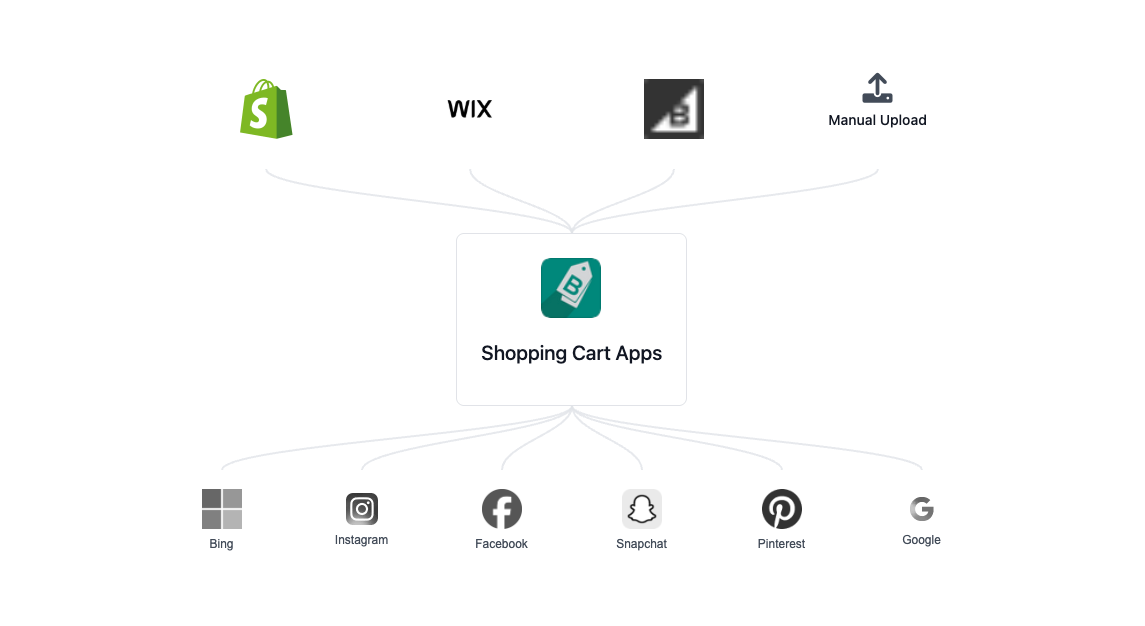
Here's how Shopping Cart Apps empowers you:
- Automated URL Validation: Our platform automatically validates every image_link in your feed, checking for broken links, incorrect formats, and potential accessibility issues before the feed even reaches Google Merchant Center.
- Dynamic URL Versioning: Shopping Cart Apps can automatically append unique version parameters to your image URLs when content changes, forcing Google to recrawl and update images faster, eliminating manual URL modifications.
- Seamless Data Synchronization: We ensure that your product data, including image URLs, is always in sync between your e-commerce platform and Google Merchant Center. This minimizes the risk of images becoming unreachable due to outdated information.
- Proactive Error Prevention for Holistic Feed Health: Beyond just image crawling, Shopping Cart Apps' comprehensive validation helps you prevent a wide range of critical feed issues, including the 'Mismatched Price' error in Google Merchant Center and the 'Invalid GTIN Error' in Microsoft Merchant Center.
- Centralized Feed Management: By using Shopping Cart Apps, you streamline your entire product data workflow, centralizing control over all feed attributes. This makes it easier to manage large catalogs and scale your ad campaigns without errors. If you're evaluating comprehensive feed management solutions, consider how Shopping Cart Apps compares to platforms like Channable, DataFeedWatch, Feedonomics, and Simprosys.
7. Frequently Asked Questions (FAQ)
Q: What's the difference between "Processing Failed [Image Link]" and "Image Link Not Crawling"?
A: "Image Link Not Crawling" means Googlebot-Image couldn't access the image URL at all (e.g., blocked by robots.txt, 404 error, server issue). "Processing Failed [Image Link]" means Google accessed the image but couldn't process its content (e.g., policy violation, unsupported format within a valid file).
Q: How long does it take for Google to re-crawl images after a fix?
A: If you fix the issue and re-upload your feed or request a re-crawl in Search Console, it can take anywhere from a few hours to a few days (typically 24-72 hours). For severe server issues, it might take longer for Google to re-establish a healthy crawl rate.
Q: Can a sitemap fix 'image link not crawling' errors?
A: A sitemap can help Google discover your image URLs, especially if they're not deeply linked on your site. However, if the underlying issue is an robots.txt block, a 404 error, or a server issue, the sitemap won't fix the crawlability problem itself.
Q: Is it always robots.txt when it says 'image link not crawling'?
A: No, despite the message often mentioning robots.txt, it's not always the direct cause. As discussed, server connectivity issues, 404/403 errors, incorrect URLs, or even slow loading times can also prevent Google from crawling images. Always perform a comprehensive diagnosis.
8. Conclusion
The "image link not crawling" error in Google Merchant Center is a clear signal that Google cannot access your product images, putting your advertising efforts at risk. By systematically diagnosing the problem—checking robots.txt, verifying URLs, optimizing accessibility, and leveraging Google Search Console's powerful tools—you can permanently resolve these issues.
Maintaining robust image crawlability is fundamental for effective Google Shopping campaigns. For a truly seamless and error-free approach, a dedicated feed management platform like Shopping Cart Apps can automate complex validation and synchronization processes, ensuring your product images are always visible and driving sales.