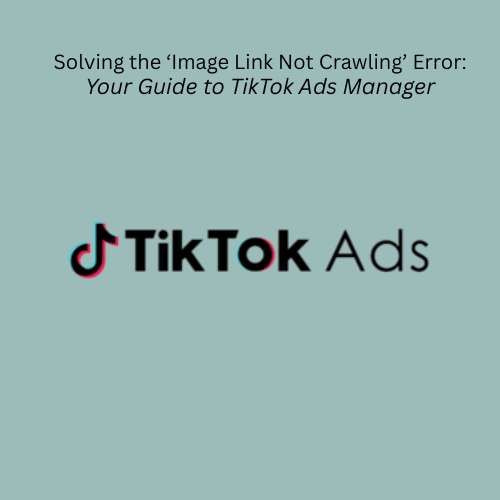Getting your products seen on TikTok isn't just about crafting viral videos; it's about ensuring your product data, especially your images, loads perfectly for your ads. If you're scratching your head over the "image link not crawling" error in your TikTok Ads Manager Feed, it means TikTok's system can't actually access or retrieve the image files you've linked. Your fantastic product visuals are stuck behind a digital wall, missing out on massive reach and engagement!
This issue is different from an image "processing failed" error, where TikTok might see your image but rejects its content. "Not crawling" means the image link itself is broken or blocked. This guide will show you how to diagnose and permanently fix this frustrating problem, getting your product ads running smoothly on TikTok. Plus, discover how Shopping Cart Apps can prevent these headaches entirely, keeping your feeds flawless.
Table of Contents
- What is the 'Image Link Not Crawling' Error on TikTok?
- Why is TikTok's System Not Crawling My Images? (Common Causes)
- Quick Fix: Get Your Images Seen Fast!
- Step-by-Step Diagnosis & Solutions
- Verify Image URLs and Formats (The Critical First Step)
- Address Website/Server Blocks (The Gatekeepers)
- Optimize Image Loading & Server Health
- Force a Refresh: Update Image Links for TikTok
- Ensure Your URL Points to a Direct Image File
- Preventing Future TikTok Image Crawling Headaches
- How Shopping Cart Apps Powers Flawless TikTok Ads (and more!)
- Frequently Asked Questions (FAQ)
- Conclusion
1. What is the 'Image Link Not Crawling' Error on TikTok?
The "image link not crawling" error in TikTok Ads Manager means that when TikTok's automated system tries to pull your product images from the URLs in your catalog feed, it hits a wall. It's unable to actually download or see the image file.
Think of it this way: You've given TikTok directions to your image, but the door is locked, the path is broken, or there's nothing there.
This is different from:
- Image "Processing Failed": Where TikTok can see the image but rejects it due to size, format, or content policy violations (less common for product images in TikTok Ads Manager than for ad creatives).
Why this matters on TikTok:
- Ad Disapproval: Your product ads will be disapproved, meaning they won't run, and your products won't be seen by potential customers.
- Dynamic Ad Failure: If you're running Dynamic Product Ads or Collection Ads, they rely heavily on your product catalog. If images aren't crawling, these ads simply won't work.
- Lost Engagement: TikTok is a highly visual platform. Without compelling, visible product images, you miss out on massive opportunities for engagement and conversion.
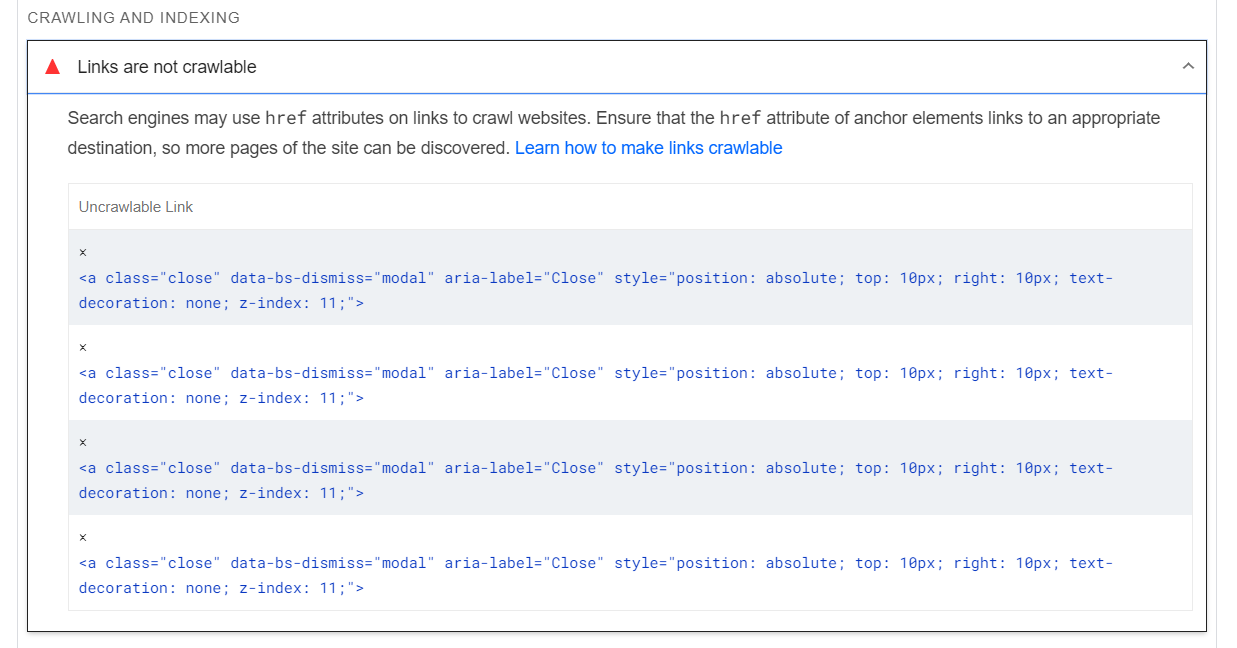
2. Why is TikTok's System Not Crawling My Images? (Common Causes)
Multiple factors can prevent TikTok from crawling your images. Pinpointing the exact cause is key to a permanent fix.
- Bad Image URLs:
- What it means: There's a typo in the URL, it leads to a page that no longer exists (a 404 "Not Found" error), or it points to a webpage instead of a direct image file. URLs with spaces (e.g., "my image.jpg") can also break if not properly encoded (e.g., "my%20image.jpg").
- Impact: TikTok can't find the image.
- How to spot it: Copy the image URL from your TikTok catalog and paste it into your web browser. Does it load the image directly?
- Solution hint: Correct the URL in your product data.
- Website/Server Blocks:
- What it means: Your website's server, firewall, or Content Delivery Network (CDN) is actively preventing TikTok's crawlers from accessing the image files. This might be due to overly aggressive security settings, or specific IP addresses being blocked.
- Impact: TikTok is blocked at the server level, even if the URL is correct.
- How to spot it: The image URL won't load, or returns a "403 Forbidden" error. You might need to check server logs.
- Solution hint: Contact your hosting provider or CDN support.
- Robots.txt Restrictions:
- What it means: Your robots.txt file (or your CDN's) contains rules that tell crawlers not to access certain parts of your site, including image directories.
- Impact: TikTok explicitly follows these instructions and won't crawl your images.
- How to spot it: Check yourdomain.com/robots.txt for "Disallow" rules related to images or crawlers.
- Solution hint: Adjust robots.txt to allow access.
- Unsupported Formats or Huge Files:
- What it means: Your image isn't in a common web-friendly format (JPEG, PNG, GIF, BMP, TIF), or the file size is excessively large. While TikTok is video-first, product images need to be efficient.
- Impact: TikTok can't render the image efficiently or at all. Animated GIFs for product images are generally not supported.
- How to spot it: Check image file extensions and file sizes.
- Solution hint: Convert to a supported, optimized format.
- Slow Site/Image Loading:
- What it means: If your product pages or images load too slowly, TikTok's crawler might "time out" before it can fully retrieve the image.
- Impact: Incomplete or failed image retrieval.
- How to spot it: Test your product page loading speed using online tools.
- Solution hint: Optimize image sizes and improve website hosting/speed.
- Outdated Image Links (after updates):
- What it means: You've updated a product image on your website, but TikTok's system is still trying to fetch the old image link from your catalog, which might no longer exist or be correct.
- Impact: TikTok can't find the correct image.
- How to spot it: The error appears after you've changed a product image on your site.
- Solution hint: Force a refresh by slightly changing the image URL in your feed.
- Not a Direct Image File:
- What it means: Your image link points to something that isn't a direct image file, like an embedded video, a script, or a page that requires interaction to display the image.
- Impact: TikTok expects an image, not dynamic content.
- How to spot it: Testing the URL in a browser leads to a video player or a page with extra elements, not just the image.
- Solution hint: Ensure the URL directly serves the image file.
3. Quick Fix: Get Your Images Seen Fast!
Don't let those ads sit there unapproved! Try these immediate steps for your TikTok feed:
- Test Your Image URLs: Go to your TikTok Ads Manager product catalog, copy the image_link from a problematic product. Paste it directly into your web browser. Does it load the image instantly? If not, you've found the issue.
- Try a URL Refresh: If you've updated an image on your website, subtly change the URL in your product feed. For example, add a version parameter like ?v=123 to the end of the URL (e.g., https://yourstore.com/image.jpg?v=123). This often prompts TikTok to recrawl.
- Manual Check for Public Access: Can someone else access your product page and image links from a different location or device (e.g., on mobile data)? This helps rule out local network blocks.
For persistent issues, dive into the step-by-step solutions.
4. Step-by-Step Diagnosis & Solutions
Time to become a feed detective! Follow these steps to pinpoint and permanently fix the crawling issues.
A. Verify Image URLs and Formats (The Critical First Step)
This is the most common reason for images not crawling.
- Manual URL Test:
- From your TikTok Ads Manager product catalog, copy a problematic image_link.
- Paste the URL directly into your web browser and hit Enter.
- Expected: The browser should display only the image file (e.g., ending in .jpg, .png).
- Problem: If it loads a full webpage, gives a "404 Not Found" error, takes ages to load, or returns a "403 Forbidden" (access denied).
- Action: Correct the URL in your e-commerce platform's product data so your feed exports the direct image link. Fix any typos or ensure spaces are replaced by %20.
- Confirm Image Formats: Ensure your image files are in supported formats: JPEG, PNG, GIF, BMP, or TIF. Animated GIFs are generally not supported for static product images.
- Check Basic Image Quality: While not strictly a "crawling" issue, ensure images are clear and don't contain excessive promotional overlays. Basic ad policy applies!
- Action: Convert unsupported formats and replace low-quality images on your e-commerce platform.
B. Address Website/Server Blocks (The Gatekeepers)
If TikTok can't even connect, the problem is at your site's gates.
- Check robots.txt File:
- Open https://www.yourdomain.com/robots.txt in your browser. If you use a CDN (like those provided by Shopify or BigCommerce), also check its robots.txt if accessible.
- Look for Disallow rules that might block general crawlers (User-agent: *) or specific ones (User-agent: TikTokbot – though unlikely, Googlebot-Image or AdsBot-Google can be proxies). Look for rules blocking common image directories (e.g., Disallow: /images/, Disallow: /wp-content/uploads/).
- Action: If you find a blocking rule, modify your robots.txt (via your hosting control panel or CMS settings) to allow access.
- Investigate Server/CDN Security (403 Forbidden):
- If testing your image URL in a browser returns a "403 Forbidden" error, your server or CDN is blocking access.
- Action: Contact your web hosting provider or CDN support immediately. Explain that TikTok's crawlers are being blocked. They may need to adjust firewall settings, security modules (like mod_evasive), or whitelist certain IP ranges associated with ad platforms. This is particularly common if you're on a platform like Shopify or BigCommerce and using their native CDNs.
- Review File Permissions: Ensure your image files and their containing folders have correct file permissions (e.g., 644 for files, 755 for folders) to allow public access.
C. Optimize Image Loading & Server Health
Slow sites frustrate crawlers and users alike.
- Compress Images: Large image files slow down loading. Use image compression tools to reduce file size without losing too much quality.
- Utilize a CDN: A Content Delivery Network speeds up image delivery by serving files from servers closer to the user (and TikTok's crawlers). Most e-commerce platforms have built-in CDNs.
- Improve Server Response: If your entire website feels slow, your hosting might be underpowered or misconfigured. A faster server and optimized site code improve overall crawlability.
- Action: Implement image optimization, consider CDN, or upgrade hosting.
D. Force a Refresh: Update Image Links for TikTok
Sometimes, TikTok just needs a nudge to recrawl.
- Change the Image URL: When you update an image, assign it a slightly new URL in your product data. This signals to TikTok that it's a "new" image to crawl.
- Simple Method: Add a unique query string parameter (e.g., https://yourstore.com/my-product.jpg?v=20250702 or ?v=unique_id).
- Action: Implement this change in your e-commerce platform's product data or directly in your feed file.
- Re-upload Feed to TikTok Ads Manager: After making any changes to image URLs or other data, remember to re-upload or re-sync your product catalog feed in TikTok Ads Manager to push the updates.
E. Ensure Your URL Points to a Direct Image File
Avoid linking to anything that isn't a straightforward image.
- Direct Links Only: The image_link attribute must point directly to the image file itself (ending in .jpg, .png, etc.). Avoid linking to pages that contain the image, or to scripts that generate the image dynamically, or worse, to embedded videos. TikTok expects a static image file.
- Check for Redirects: Too many redirects (e.g., one URL redirects to another, then to another) can confuse crawlers. Ensure your image URLs resolve directly.
5. Preventing Future TikTok Image Crawling Headaches
Proactive measures will save you countless hours of troubleshooting.
- Automate Feed Management: Use a reliable product feed management solution to automatically sync your product data, including image URLs, from your store to TikTok Ads Manager. This ensures consistency and catches errors before they even reach TikTok.
- Prioritize Direct and Fast Image Hosting: Ensure your images are hosted on a robust server or CDN that guarantees fast load times and no accidental blocking of crawlers.
- Maintain Clean URLs: Stick to simple, web-friendly image URLs without complex characters or unnecessary parameters unless intentionally used for versioning.
- Regularly Monitor TikTok Ads Manager: Check your product catalog diagnostics within TikTok Ads Manager regularly for any new errors or warnings. Early detection is key!
6. How Shopping Cart Apps Powers Flawless TikTok Ads (and more!)
Manually managing image links and wrestling with crawling issues can be a significant drain on your time and resources, especially when you're trying to capture attention on a dynamic platform like TikTok. Shopping Cart Apps provides a robust, automated solution that proactively prevents 'image link not crawling' errors, ensuring your product visuals are always flawless and performing on TikTok.
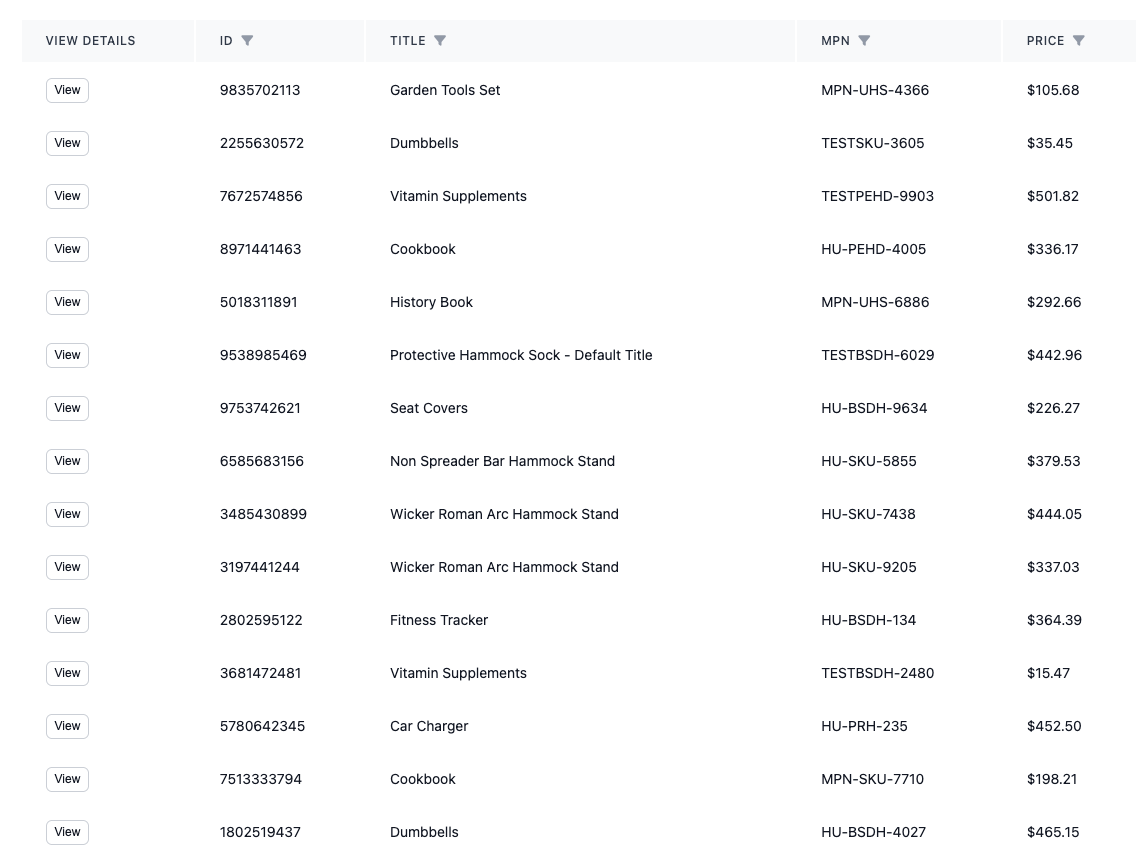
Here's how Shopping Cart Apps ensures your images are always crawlable:
- Automated URL Validation for TikTok: Our platform automatically validates every image_link in your feed, checking for broken links, incorrect formats, and potential accessibility issues before the feed even reaches TikTok Ads Manager.
- Dynamic URL Versioning: Shopping Cart Apps can automatically append unique version parameters to your image URLs when content changes on your site. This signals to TikTok (and other platforms) that it's a new image to crawl, eliminating manual URL modifications and speeding up the refresh process.
- Seamless Data Synchronization for TikTok Catalogs: We ensure that your product data, including image URLs, is always in sync between your e-commerce platform and TikTok Ads Manager. This minimizes the risk of images becoming unreachable due to outdated information.
- Proactive Error Prevention for All Your Ads: Beyond just TikTok image crawling, our comprehensive validation helps you prevent a wide range of critical feed issues across your entire advertising ecosystem. This includes resolving the 'Mismatched Price' error in Meta Commerce Manager and the 'Invalid GTIN Error' in Microsoft Merchant Center.
- Centralized Feed Management: By using Shopping Cart Apps, you streamline your entire product data workflow, centralizing control over all feed attributes. This makes it easier to manage large catalogs and scale your ad campaigns without errors. If you're evaluating comprehensive feed management solutions, consider how Shopping Cart Apps compares to platforms like Channable, DataFeedWatch, Feedonomics, and Simprosys.
7. Frequently Asked Questions (FAQ)
Q: What's the difference between "Image Link Not Crawling" and "Processing Failed [Image Link]"?
A: "Image Link Not Crawling" means TikTok's system couldn't access the image URL at all (e.g., blocked by robots.txt, 404 error, server issue). "Processing Failed [Image Link]" means TikTok accessed the image but couldn't process its content (e.g., policy violation, unsupported format within a valid file).
Q: How long does it take for TikTok to re-crawl images after I make a fix?
A: Once you fix the issue and re-upload your feed to TikTok Ads Manager, it typically takes a few hours to a few days for the changes to be reflected.
Q: Does robots.txt apply to TikTok's crawlers?
A: Yes, TikTok's crawlers generally respect robots.txt directives. Ensuring your robots.txt allows access to your image directories is important.
Q: Can I use videos for product images in TikTok's product catalogs?
A: For product catalog feeds that power Dynamic Product Ads or Collection Ads, TikTok typically requires static images (JPEG, PNG). While TikTok is a video-first platform, product feed requirements are usually for static image files, though specific ad formats might allow video creatives built from the catalog. Always check TikTok's latest ad spec for the specific campaign type.
8. Conclusion
The "image link not crawling" error in your TikTok Ads Manager Feed is a critical barrier to getting your products seen and sold on this dynamic platform. By systematically diagnosing issues with URL accessibility, server blocks, image optimization, and feed updates, you can permanently resolve these problems.
Proactive feed management is your secret weapon for flawlessly scaling your TikTok ad campaigns. For a truly seamless and error-free approach, a dedicated feed management platform like Shopping Cart Apps can automate complex validation and synchronization processes, ensuring your product images are always visible, engaging, and driving conversions.