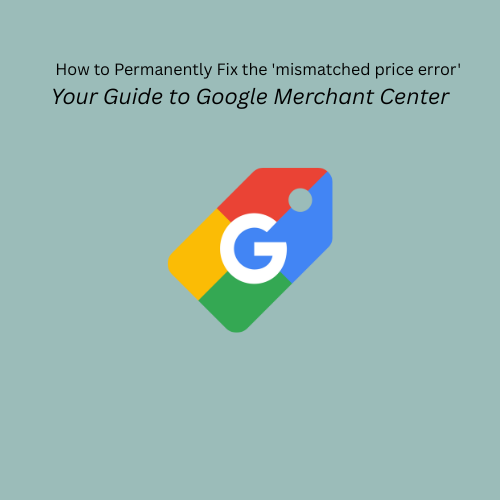The "Mismatched price" error in your Google Merchant Center feed can be one of the most frustrating issues for online merchants. It occurs when Google detects a discrepancy between the price you've submitted in your product data feed and the price it crawls on your product's landing page. This seemingly small error can lead to significant problems, including product disapprovals, wasted ad spend, negative customer experiences, and even a full account suspension.
Fortunately, this error is fixable. This comprehensive guide will walk you through diagnosing the common causes of the 'Mismatched price' error and provide step-by-step solutions to permanently resolve it, ensuring your products are accurately displayed and approved in Google Shopping. We'll also highlight how Shopping Cart Apps can prevent these issues from happening in the first place, ensuring seamless product data management.
1. What is the 'Mismatched Price' Error?
2. Why Does This Error Occur? (Common Causes)
3. Step-by-Step Diagnosis: Finding the Source of the Mismatch
4. Solutions: How to Permanently Fix the Mismatch
5. Preventing Future Price Mismatch Errors
6. How Shopping Cart Apps Prevents Price Mismatch Errors
7. Frequently Asked Questions (FAQ)
1. What is the 'Mismatched Price' Error?
The "Mismatched value (page crawl) [price]" error in Google Merchant Center signifies a critical discrepancy: the price Google's automated systems (Googlebot) find on your product's landing page does not match the price you've submitted for that product in your data feed.
Here's how it works: Googlebot routinely crawls your website's landing pages and compares the price [price] attribute in your data feed with the prices displayed visually on your page or within its structured data markup. This continuous comparison ensures quality and price consistency for shoppers. If a mismatch is detected, the product is disapproved.
Consequences of this error:
- Product Disapprovals: Affected products will not appear in Google Shopping ads or free product listings.
- Wasted Ad Spend: If the product was previously approved, ads might run with incorrect pricing, leading to clicks that don't convert.
- Negative User Experience: Shoppers seeing one price in an ad and another on your site leads to frustration and a lack of trust.
- Account Suspensions: Persistent or widespread price mismatches can lead to a temporary warning, and eventually, a permanent suspension of your Google Merchant Center account.
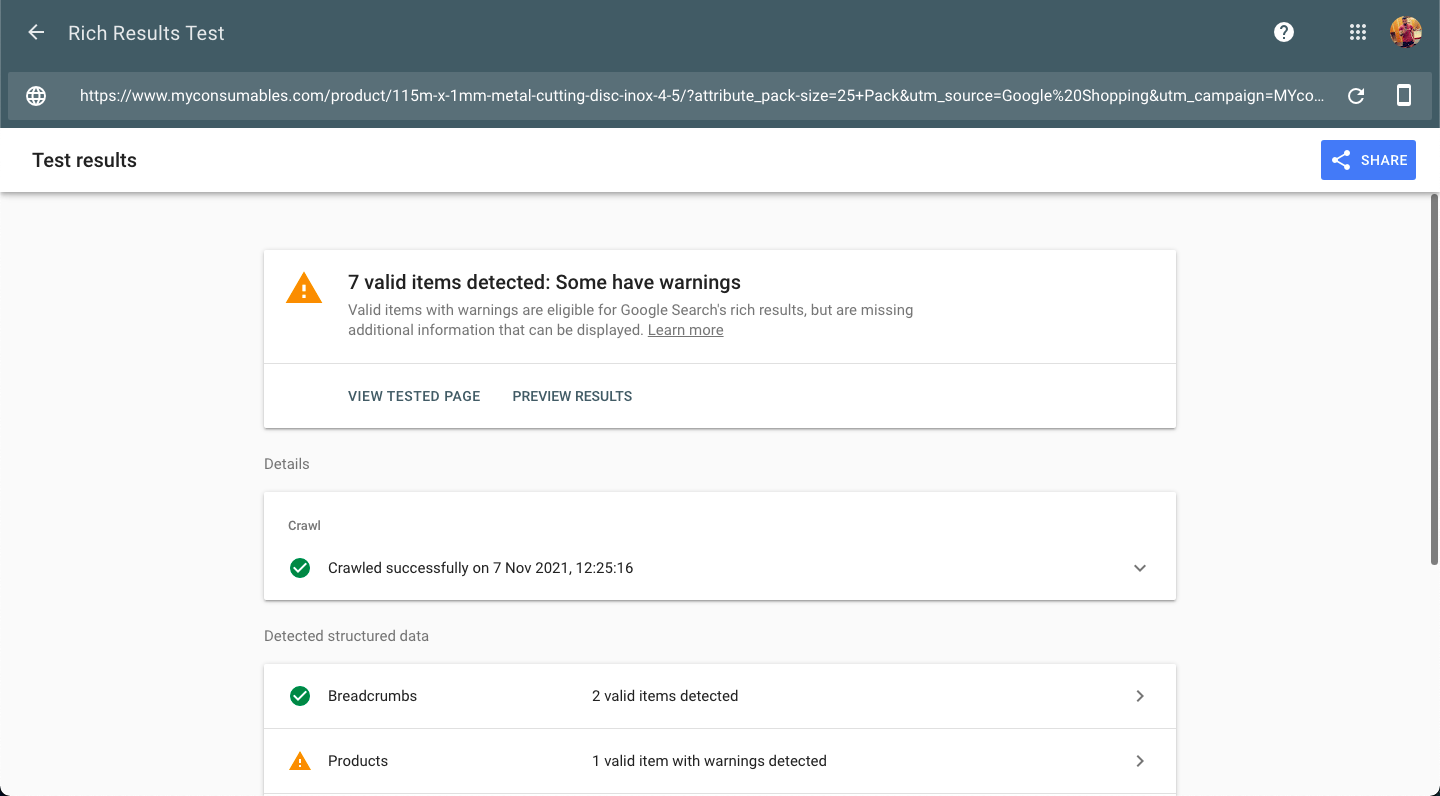
2. Why Does This Error Occur? (Common Causes)
Understanding the root cause is the first step toward a permanent solution. Here are the most common reasons this mismatch occurs:
- Infrequent or Outdated Feed Updates: Your product data feed isn't updated frequently enough to reflect recent price changes on your website. There's a time gap between your website's price update and the feed's update.
- Incorrect Structured Data Markup (Schema): Google heavily relies on structured data (microdata/JSON-LD) embedded in your product pages to verify prices. If this schema markup is incorrect, incomplete, or contains multiple offers for a single variant, Googlebot can read the wrong price.
- Prominent Pricing on Landing Page: The correct price (especially a sale price) might not be the most visually prominent price when the page loads. Googlebot reads the first price it finds.
- JavaScript-Rendered Prices: If prices are loaded dynamically using JavaScript after the initial page load, Googlebot might miss the final price, reading an interim or incorrect value.
- Variant Pricing Complexities: For products with multiple variants (sizes, colors, bundles) that have different prices, Google might struggle to identify the price for the specific variant advertised in your feed if not handled correctly. This is a very common scenario.
- This includes issues where the landing page URL doesn't pre-select the specific variant corresponding to the feed's price.
- Or, the structured data doesn't accurately represent each variant's unique price and ID.
- Sale Price Misconfiguration: If you're running a promotion, but the sale_price and sale_price_effective_date attributes in your feed don't align with your website's display or sale timing.
- Currency Discrepancies: The currency in your feed doesn't match the currency displayed on your landing page. This is especially problematic for multi-currency stores.
- Minimum Order Quantity/Bulk Pricing: If products are sold in bulk or have a minimum quantity, and your feed only submits a per-unit price instead of the total price for the minimum quantity.
- Dynamic Pricing (Geo-IP, User-Specific): If prices change based on user location, IP address, device, or other factors, Google's crawler may see a different price than what a user in a specific target region would, causing a mismatch.
- Caching Issues: An outdated version of your product page might be cached on your server or CDN, leading Google to crawl old pricing.
3. Step-by-Step Diagnosis: Finding the Source of the Mismatch
Before you can fix the problem, you need to pinpoint exactly why the mismatch is occurring.
- Identify Affected Products in Google Merchant Center:
- Sign in to your Google Merchant Center account.
- Navigate to Products > Diagnostics in the left-hand menu.
- Go to the Item issues tab.
- Apply a filter (the magnifying glass or funnel icon) to search for "Mismatched value (page crawl) [price]".
- This will show you a list of all products currently affected.
- Analyzing Raw Data vs. Crawled Data:
- Click on the title of an affected product to view its detailed information.
- Scroll down to the "Product details" section.
- Expand "Raw data source attributes" (this is what you sent in your feed) and "Information found on your site" (this is what Google crawled).
- Compare the price and sale_price values in both sections. This comparison often reveals the immediate discrepancy (e.g., your feed says $25.00, but Google crawled $30.00).
- Pay attention to any missing attributes like sale_price_effective_date if a sale is active.
- Reviewing Your Product Landing Page:
- Click on the landing page URL provided at the top of the product details page in GMC.
- When the page loads, what price is most prominent? Is it the exact price from your feed?
- If you have a sale price, is it displayed prominently before the original price (which should ideally be struck through)? Googlebot reads prices from left to right, top to bottom.
- Does the page load prices immediately, or do they appear after a delay via JavaScript?
- For variants, does the URL automatically select the specific variant shown in your feed, and is its price displayed immediately?
- Checking Structured Data (Schema Markup):
- Open Google's Rich Results Test in a new tab.
- Enter the problematic product's landing page URL and click "Test URL."
- Once the test is complete, look for the "Product" or "Offer" schema.
- Verify the price property within the structured data matches your feed and the visible price on your page.
- For variants, check if the structured data correctly lists each variant with its unique URL, SKU/GTIN, and price, or if it's only showing a single base price that might be causing confusion. Often, themes only show the default variant's structured data.
- Validating OpenGraph Tags:
- If your structured data is invalid or incomplete, Google might look at OpenGraph (OG) tags, which are typically used for social media.
- On your product's landing page, right-click anywhere and select "View Page Source" or "Inspect."
- Use the search function (Ctrl+F or Cmd+F) to look for og:price.
- Ensure the og:price value matches the price in your feed, structured data, and visual display.
4. Solutions: How to Permanently Fix the Mismatch
Once you've identified the source of the mismatch, implement the following solutions:
- Correcting Prices in Your Data Source:
- The most direct fix: Update the incorrect price directly in your e-commerce platform's product catalog. This is the source of truth for your feed.
- If you're using a manual spreadsheet for your feed, update the price there.
- If you're using a feed management tool, ensure the mapping rules correctly pull and present the accurate price.
- Optimizing Landing Page Display for Prices:
- Prominence: Ensure the price in your feed is the most prominent price on your landing page. If you have an original price and a sale price, display the sale price first and make it visually stand out (e.g., larger font, bold). The original price can be struck through.
- Immediate Load: Avoid JavaScript that delays the display of the final price. The price should be immediately visible when Googlebot crawls the page.
- Fixing Structured Data and OpenGraph:
- Structured Data: If the Rich Results Test shows errors or incorrect prices, you'll need to update your website's structured data.
- If you're comfortable with code, you can edit your theme's product.liquid (for Shopify) or similar files.
- Alternatively, use a dedicated SEO app or plugin that manages structured data, ensuring it correctly outputs variant-level pricing and other details (Product and Offer schema).
- OpenGraph: Ensure your og:price tag accurately reflects the correct price. You might need to edit your social-meta-tags.liquid (for Shopify) or similar files.
- Addressing Variant Price Mismatches:
- Unique Variant URLs: Crucially, ensure your product feed uses a unique URL for each product variant (e.g., yourstore.com/product?variant=123456). This allows Google to land on a page pre-populated with the exact variant's details and price.
- Structured Data for Variants: Your structured data must explicitly include individual Offer objects for each variant, containing its unique ID (SKU, GTIN, MPN) and exact price. Google needs to see that $20 applies to this specific variant via its unique identifier.
- item_group_id: For grouped variants, ensure you use item_group_id in your feed and link structured data correctly for proper grouping.
- Handling Sale Prices Correctly:
- Always use the sale_price attribute for promotional pricing.
- Set the sale_price_effective_date [sale_price_effective_date] attribute to define the start and end of your sale period. This prevents Google from showing outdated sale prices or flagging valid sales as mismatches.
- Ensure the sale_price is the most prominent price on your landing page during the sale period.
- Leveraging Automatic Item Updates (with caution):
- Google Merchant Center has a feature called Automatic Item Updates (under Gear icon > Automatic improvements > Item updates). When enabled, Google automatically updates prices if it detects a mismatch between your feed and your website.
- Use with Caution: While this sounds like a magic bullet, it's best as a safety net. If your website data is consistently incorrect or frequently out of sync, enabling this can lead to frequent warnings or even account suspensions. It's ideal when your website is usually correct, and mismatches are rare crawling hiccups.
- Fixing Multiple Products at Once (Bulk Update):
- For numerous affected products, manually editing each in GMC is inefficient.
- In Google Merchant Center > Products > Needs attention, use the Download icon to export a CSV list of all affected products.
- Open the CSV, correct the price (and sale_price if applicable) for all listed items in your original data source (e-commerce platform, spreadsheet, or feed management tool).
- Re-upload your corrected product data feed to Google Merchant Center using your chosen upload method (e.g., scheduled fetch, manual upload, Content API).
5. Preventing Future Price Mismatch Errors
Proactive measures are key to avoiding the 'Mismatched price' error permanently:
- Automate Your Data Feed Updates:
- Daily Feeds: Schedule your primary feed to update at least once every 24 hours.
- Frequent Updates: For dynamic pricing (e.g., prices changing multiple times a day), consider setting up additional daily updates or using the Google Shopping Content API for near real-time price and availability updates.
- Feed Management Solutions: Implement a dedicated feed management solution that automatically syncs product data between your store and Google, minimizing manual errors and ensuring constant consistency.
- Ensure Accurate Structured Data & OpenGraph: Regularly use tools like Google's Rich Results Test to verify your product page schema. Ensure all price, sale_price, availability, and itemCondition attributes are correctly marked up and reflect the visible prices. Also, verify og:price consistency.
- Pay Attention to Variant Pricing Specifics:
- Always use unique variant URLs in your feed.
- Ensure your website's structured data explicitly lists each variant's price and ID, not just a price range or the default variant's price.
- Exclude Problematic Products (if necessary): If certain product types or individual items consistently cause price mismatches despite your efforts, consider excluding them from your feed temporarily until a permanent solution is found.
- Avoid JavaScript-Rendered Prices: Structure your website so that product prices are available directly in the HTML when the page first loads, not delayed by JavaScript.
- Beware of Dynamic/Regional Pricing Complexities: If you use IP-based or geo-location-based pricing, ensure Google's crawlers can consistently access the correct price for the target region. This often requires advanced configuration.
6. How Shopping Cart Apps Prevents Price Mismatch Errors
Managing product feeds, especially with dynamic pricing and complex variants, can be a time-consuming source of errors. Shopping Cart Apps provides a robust solution to prevent 'Mismatched price' errors and other critical feed issues:
- Automated Synchronization: Our platform offers seamless, automated synchronization of your product data from your e-commerce store to Google Merchant Center. This ensures that every price change on your website is swiftly reflected in your feed, eliminating manual update delays.
- Advanced Price Mapping & Transformation: Shopping Cart Apps provides flexible mapping rules that allow you to precisely control how prices (including base prices, sale prices, and variant-specific pricing) are extracted, formatted, and submitted to Google. This is crucial for handling complex scenarios like minimum order quantities or bundle pricing.
- Proactive Error Detection & Validation: We don't just sync data; we validate it. Our platform runs comprehensive checks on your feed before it reaches Google. This means we proactively identify potential price mismatches and other critical issues like the "Processing failed [image link]" error in Google Merchant Center or the "Invalid GTIN Error" in Microsoft Merchant Center, allowing you to fix them before they lead to disapprovals or more severe issues.
- Simplified Variant Management: Shopping Cart Apps helps you correctly map product variants with their unique URLs and prices, ensuring Google always crawls the accurate information for each specific offering. This drastically reduces mismatch errors caused by variant complexities.
- Centralized Feed Control: Manage all your product data for Google Shopping (and other channels) from one intuitive dashboard. This consistency across platforms helps maintain data integrity and avoids errors stemming from disparate data sources.
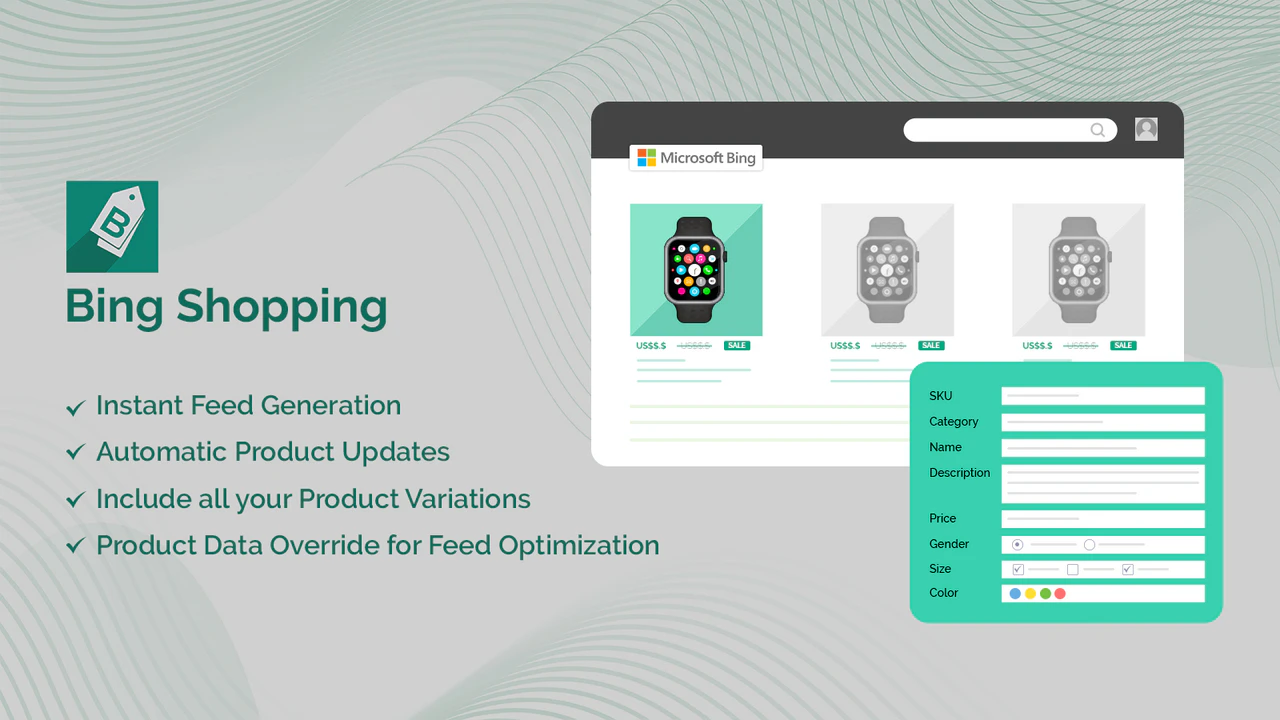
By leveraging Shopping Cart Apps, you can significantly reduce manual effort, virtually eliminate price mismatch errors, and ensure your products are always accurately represented and approved in Google Merchant Center.
7. Frequently Asked Questions (FAQ)
Q: How long does it take for Google to re-approve products after I fix a price mismatch? A: If you request a review after making changes, Google typically takes up to 12 hours to re-crawl your website. If you don't request a review, an automatic re-crawl will still happen, but it could take anywhere from a few hours to several days for changes to be reflected.
Q: Why is Google picking up the wrong variant price even when the correct one is displayed? A: This is a very common issue! It's usually because: 1. Your feed is sending a generic product URL instead of a unique variant URL. 2. Your website's structured data (schema) isn't correctly implemented to show all variants or explicitly link the correct price to the specific variant Google is looking for. 3. The correct variant price isn't the first or most prominent price Google's crawler sees on the page.
Q: Can I use dynamic pricing (e.g., based on user location) and avoid price mismatches? A: It's extremely challenging. Google requires prices to be consistent for all users in a target country. If prices change dynamically without a mechanism for Google to consistently crawl the correct price for the targeted region, it will likely lead to mismatches and disapprovals. Regional availability and pricing in Google Merchant Center can help, but it requires careful setup.
Q: What is the risk of ignoring the "Mismatched price" error? A: Ignoring this error can lead to product disapprovals, wasted ad budget on inaccurate ads, negative customer experiences, and if the issue is widespread and persistent, a permanent suspension of your Google Merchant Center account.
Q: Should I disable Automatic Item Updates if I'm getting price mismatches? A: If your website's data is consistently wrong, disabling automatic item updates won't solve the core problem; it just stops Google from attempting to fix it automatically (and potentially flagging more warnings). The best approach is to fix the underlying data issue on your website/feed, and then enable automatic updates as a safety net.
8. Conclusion
The "Mismatched price" error in Google Merchant Center is a formidable challenge, but one that is entirely within your control to resolve. By systematically diagnosing the root cause—whether it's an outdated feed, incorrect structured data, tricky variant pricing, or landing page display issues—you can implement permanent fixes.
Maintaining accurate and consistent pricing across your website and product feeds is paramount not just for Google's compliance, but for building customer trust and maximizing your ad campaign performance. For a truly robust and error-free solution, leveraging a powerful feed management platform like Shopping Cart Apps can automate much of this complex process, allowing you to focus on growing your business rather than troubleshooting data discrepancies.