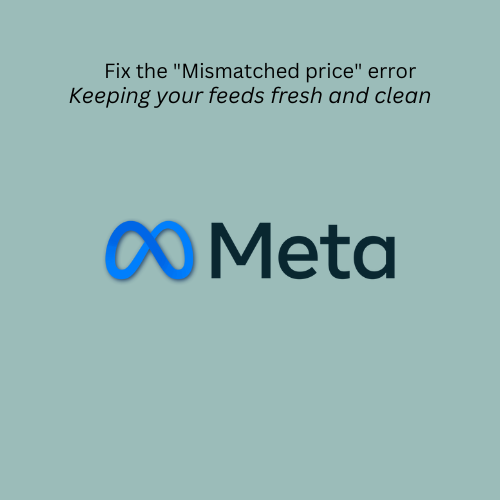The "Mismatched price" error in Meta Commerce Manager (formerly Facebook Commerce Manager) means that the price of your products in your product catalog doesn't match the price shown on your website. This can lead to disapprovals, reduced visibility, and ultimately, lost sales. It's crucial to fix this issue to ensure your products are accurately displayed on Facebook and Instagram Shops.
Here's how to diagnose and resolve this problem:
Understanding the "Mismatched price" Error
- What it means: Meta has detected a difference between the price in your product data and the price on your website's landing page.
- Why it matters: Meta prioritizes user experience. Mismatched prices erode trust and can lead to disapprovals, limiting your product visibility.
- Where it appears: You'll see this error in your Meta Commerce Manager account, usually under the "Catalog" or "Diagnostics" sections.
Common Causes of the "Mismatched Price" Error
- Infrequent Feed Updates: If you frequently change prices on your website but don't update your product catalog feed accordingly, discrepancies will arise.
- Incorrect Currency Settings: Ensure your website and Meta Commerce Manager are using the same currency.
- Website Caching Issues: Sometimes, outdated prices are cached on your website, and Meta's crawlers pick up the cached (incorrect) price.
- Incorrect Structured Data (Schema): Meta relies on structured data on your website to understand product details, including price. If this data is incorrect or missing, it can cause errors.
- Promotional Prices Not Reflected: If you're running a sale on your website, ensure the sale price is accurately reflected in your feed and clearly indicated on your landing page.
- Shipping or Tax Included in Price: Meta needs to understand if the price includes tax and shipping. If your website displays prices including tax/shipping, but your feed doesn't, this can cause a mismatch.
- Variant Pricing Issues: If you sell products with variations (e.g., size, color), ensure the correct price is submitted for each specific variant.
Step-by-Step Solutions to Fix the "Mismatched Price" Error
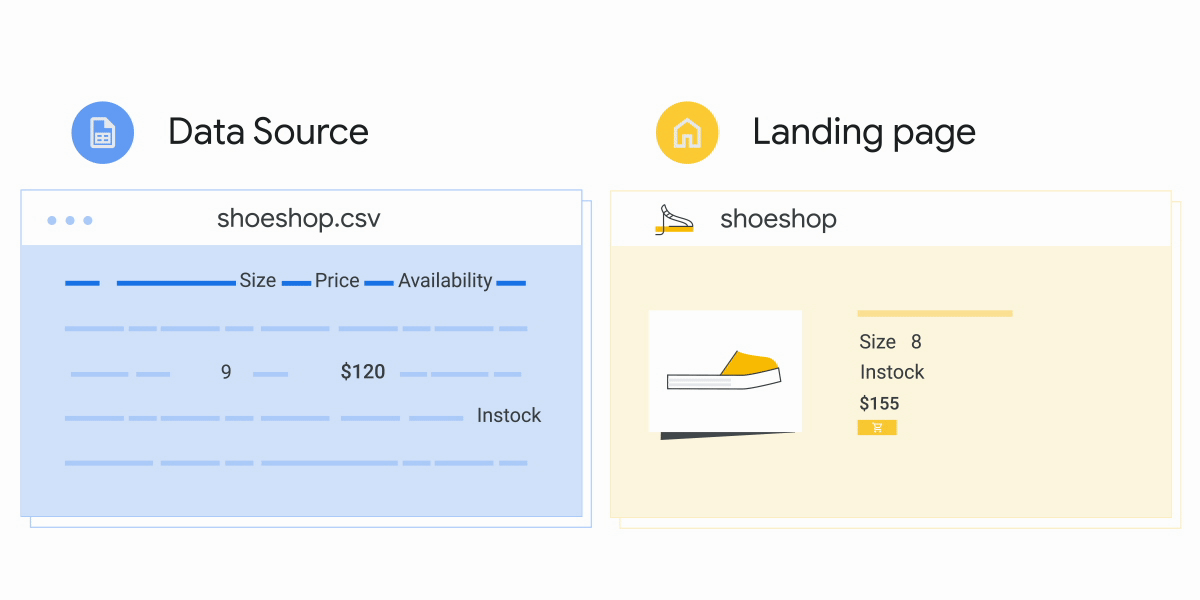
- Identify Affected Products:
- In Meta Commerce Manager, go to Catalog > Diagnostics.
- Filter by "Mismatched price" to see a list of affected products.
- Verify Price on Your Website:
- For each affected product, click on the link to your product page.
- Carefully confirm the price displayed on your website is exactly what you intend to advertise. Pay close attention to currency, and whether tax and shipping are included.
- Check Your Product Data Feed:
- In Commerce Manager, go to Catalog > Data Sources.
- Locate the product data feed you're using (e.g., data feed, pixel, partner platform).
- Review the price attribute for the affected products. Ensure it precisely matches the price on your website.
- If you're using a sale_price, confirm the sale_price_effective_date is accurate and the sale price is prominently displayed on your landing page.
- Inspect Your Website's Structured Data (Schema):
- Use Google's Rich Results Test or Schema.org Validator to check your product pages.
- Look for the Offer or Product schema.
- Verify the price property within the schema matches the price on your website.
- For variable products, ensure each variant has its own Offer with the correct price.
- If your schema is incorrect, you'll need to edit your website's code or use a plugin to correct it. If you're on Shopify, an app like JSON-LD for SEO can help.
- Address Common Causes:
- Currency: Ensure your website's default currency and the currency in your Meta Commerce Manager settings are the same.
- Tax/Shipping: If your website prices include tax or shipping, make sure your feed does too. You might need to adjust your feed settings to reflect this.
- Website Caching: Clear your website's cache to ensure Meta's crawlers are seeing the most up-to-date prices.
- Variant URLs: For variable products, ensure your feed uses specific variant URLs (e.g., product.com/shirt?color=red&size=large) so Meta can crawl the correct price for each variation.
- Update Your Product Feed:
- After making corrections, update your product feed in Meta Commerce Manager. The method for updating depends on your data source (scheduled feed, manual upload, pixel, etc.).
- Request a Review (If Necessary):
- If the error persists after updating your feed, you can request a manual review in Meta Commerce Manager. This prompts Meta to re-crawl your website.
Preventing Future Price Mismatch Errors
- Automate Feed Updates: Schedule regular, automatic updates of your product feed to Meta Commerce Manager. This is crucial for dynamic pricing or frequent price changes.
- Use a Reliable Feed Management Tool: Consider using a dedicated feed management solution (like ShoppingCartApps) to ensure accurate and consistent data synchronization between your website and Meta. These tools often offer advanced features for price mapping and error detection.
- Monitor Your Data Feed: Regularly check your Meta Commerce Manager diagnostics for any price mismatch errors. Proactive monitoring is key to preventing disapprovals.
- Implement Accurate Structured Data: Ensure your website's structured data is correctly implemented and up-to-date. This helps Meta understand your product information accurately.
How Shopping Cart Apps Can Help
ShoppingCartApps helps you prevent price mismatch errors by:
- Automatic Synchronization: Our platform automatically syncs your product data with Meta, ensuring prices are always up-to-date.
- Advanced Price Mapping: We offer flexible price mapping options to handle complex pricing scenarios, including variant pricing, sales, and currency conversions.
- Real-time Error Detection: ShoppingCartApps proactively identifies potential price mismatches before they become errors in Meta Commerce Manager.
- Centralized Feed Management: We provide a single platform to manage your product data for Meta and other channels, ensuring consistency and accuracy.
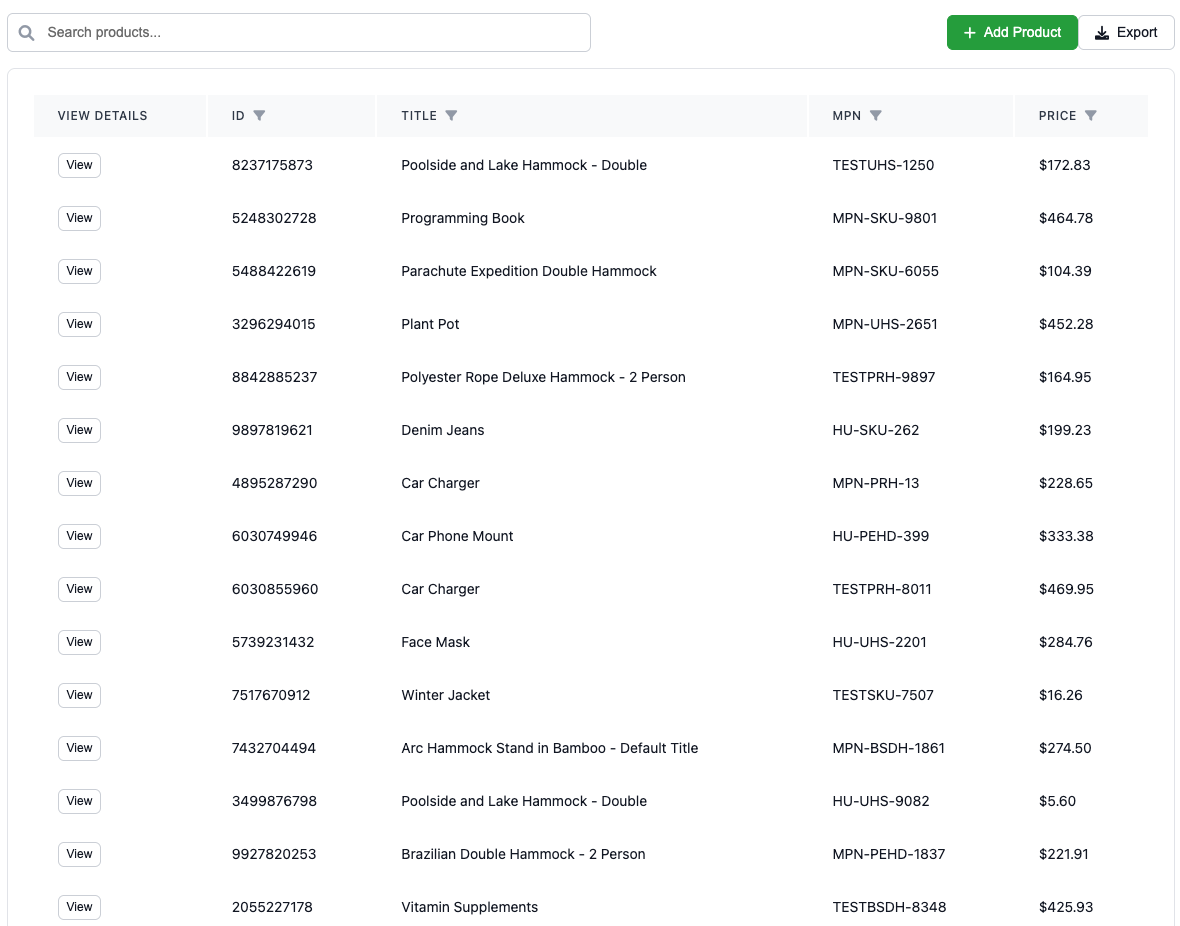
By using Shopping Cart Apps, you can automate your feed management, eliminate manual errors, and ensure your product prices are always accurate in Meta Commerce Manager, leading to increased product visibility and sales.