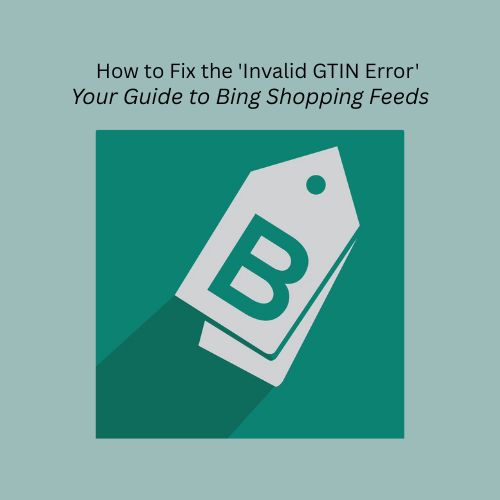Are you struggling with the persistent "invalid GTIN error" in your Microsoft Merchant Center feed? This comprehensive guide will walk you through understanding Global Trade Item Numbers (GTINs), identifying the common causes of this error, and providing step-by-step instructions to permanently resolve it, ensuring your products are discoverable and accurately displayed.
Step 1: Understand GTINs and Their Importance
Step 2: Identify the Cause of the 'Invalid GTIN Error'
Step 3: Locate the Correct GTIN for Your Products
Step 4: Implement the Fix in Microsoft Merchant Center (or Your E-commerce Platform)
Method 1: Direct Edit in Microsoft Merchant Center (For Individual Products)
Method 2: Bulk Upload via Feed (For Multiple Products)
Special Case: For Products Without a GTIN (Custom, Unique, or Store Brand)
Best Practices for E-commerce Platform Users
Quick Answer
The "invalid GTIN error" in your Microsoft Merchant Center feed typically means that the GTIN you've submitted for a product is either incorrect, improperly formatted, or falls within a restricted range. To fix this, you must obtain the correct, manufacturer-assigned GTIN directly from the product packaging or the manufacturer.
If you can’t figure out the root cause, you should leave the GTIN field blank and set the identifier_exists attribute to no. Always verify the GTIN's validity using the GS1 Check Digit Calculator. If you're managing your feed through an e-commerce platform like Shopify or Wix, ensure your product data there is accurate and synced correctly.
Step-by-step Instructions
Resolving the 'invalid GTIN error' requires a systematic approach to identify and correct the problematic GTINs in your product data. Follow these steps to ensure your feed is compliant and your products are visible.
Step 1: Understand GTINs and Their Importance
A Global Trade Item Number (GTIN) is a unique, internationally recognized identifier for a product. It's crucial for product classification and discoverability in online shopping platforms like Microsoft Merchant Center.
Types of GTINs:
GTINs vary in length based on the product type and sales region. Here are the common types:
- UPC (North America / GTIN-12): A 12-digit number.
- EAN (Europe / GTIN-13): A 13-digit number.
- JAN (Japan / GTIN-13): An 8 or 13-digit number.
- ISBN (Books): A 13-digit number.
- ITF-14 (Multipacks / GTIN-14): A 14-digit number.
Why GTINs are Crucial:
- Improved Visibility: Products with accurate GTINs are easier for customers to find.
- Accurate Matching: Helps platforms like Microsoft Merchant Center accurately match your product to search queries.
- Program Eligibility: Essential for eligibility in various shopping programs and features.
- Performance: Missing or incorrect GTINs can significantly limit product visibility and performance.
Step 2: Identify the Cause of the 'Invalid GTIN Error'
The "invalid GTIN error" can manifest in several ways within your Merchant Center feed. Understanding the specific reason will guide your fix. Each type of error indicates a particular problem with the GTIN data you've submitted.
Incorrect GTIN (Valid, but Wrong Product Assignment:
The GTIN you provided is technically correct, but is assigned to a different product by the manufacturer. This is likely a data entry or migration error. If Microsoft Merchant center sees this, they are likely to remove your product or severely limit its visibility. The product will also be harder for your customers to find, as it will be associated with incorrect search terms and product categories.
To fix this, double check the GTIN directly on the physical product, or with the manufacturer.
Unsupported GTIN (Coupon/Restricted Ranges):
Some GTINs start with specific numbers, some of which are not intended for general retail product identification. These ranges are reserved for special purposes like coupons or internal use. Microsoft Merchant center often flags this as “Unsupported GTIN” or “Restricted GTIN”.
Specifically, avoid GTINs with the following prefixes: 2, 02, 04, 05, 98, 99.
The solution here is to:
- Ask the manufacturer for the commercially valid GTIN.
OR
- Leave the GTIN field blank and set identifier_exists to no).
Invalid Value (Formatting Issues):
The GTIN you’ve entered does not conform to the basic structural rules of a valid GTIN.
Characters GTINs do not allow:
- Letters (A-Z)
- Symbols ($, #, %)
- Unexpected spaces
Additionally, GTINs must be exactly 8, 12, 13, or 14 digits long.
Finally, GTINs have a “check digit” via the last digit, which is mathematically calculated based on the previous digits. This means a data entry error will cause the entire digit calculation to fail.
Use the GS1 Check Digit Calculator to verify its mathematical correctness.
Missing GTIN for a Product That Has One:
Your product does have an assigned GTIN, but either the GTIN attribute field blank or omitted it entirely from your product feed.
You should revisit your product feed and manually verify the GTIN.
Manufacturer Hasn't Registered the GTIN (Unregistered GTINs):
In rare cases, a manufacturer might assign a GTIN to their product, but fail to properly register it with GS1, or the registration data hasn't yet propagated to global databases. While the number might appear valid on the product, it's not verifiable through official channels.
First, confirm with the manufacturer that the GTIN is indeed correct and that it should be registered. If it's a known issue that the GTIN isn't registered, you might be forced to treat this product as one "without a GTIN" (leave the field blank, set identifier_exists to no, and provide brand and mpn). This is a last resort and often requires direct communication with Merchant Center support if you believe the GTIN should be valid.
Step 3: Locate the Correct GTIN for Your Products
This is the most critical step. Never guess or make up a GTIN. This could lead to repeated errors, and Microsoft Merchant Center does not like that. Verifying your GTINs is of critical importance.
- Check the Product Packaging: The GTIN is typically found near the barcode on your product's packaging or book cover. Pay close attention to all digits, even if some appear smaller or are slightly off-center. Look for the UPC (12-digit), JAN (8-digit), EAN/ISBN (13-digit), or ITF (14digit)
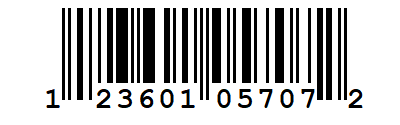
- Contact the Manufacturer: If you cannot find the GTIN on the product or its packaging, or if you're a reseller, contact the product's manufacturer directly to obtain the official GTIN for each product and its variants (different colors, sizes, etc.). They are the authoritative source.
- Set identifier_exists as “no”: if you can’t find the GTIN, or the manufacturer is unable to supply it, you can always leave the GTIN field blank and ensure the identifier_exists attribute is set to no. This should allow you to bypass the GTIN check for your product.
Step 4: Implement the Fix in Microsoft Merchant Center (or Your E-commerce Platform)
Once you have the correct and validated GTINs, it's time to update your product data. This can be done directly in Microsoft Merchant Center for individual products, via a feed upload for multiple products, or by correcting your data within your e-commerce platform.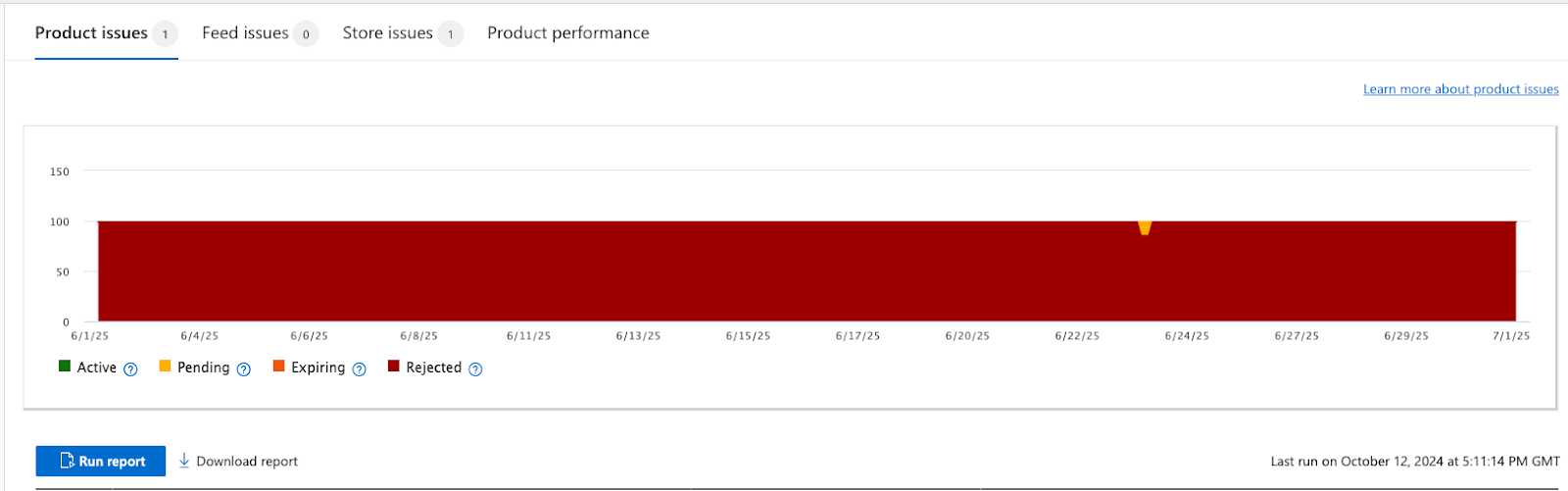
Method 1: Direct Edit in Microsoft Merchant Center (For Individual Products)
This method is ideal if you only have a small number of products affected by the GTIN error.
- Log in to your Microsoft Merchant Center account (accessible via Microsoft Advertising).
- Navigate to Tools > Microsoft Merchant Center, then select your specific store.
- Go to Catalog management (or Products, depending on your interface) and select your relevant catalog.
- Within your catalog, look for products with "Rejected" or "Warnings" status indicators. You may need to apply filters or browse to identify products flagged with GTIN issues.
- Click on the title or Product ID of the specific product you wish to fix.
- Locate the GTIN attribute field (or equivalent field like UPC, EAN, ISBN) and enter the correct, manufacturer-provided GTIN.
- Select Save or Update.
Method 2: Bulk Upload via Feed (For Multiple Products)
This method is most efficient when you have a significant number of products requiring GTIN corrections.
- Log in to your Microsoft Merchant Center account.
- Navigate to Tools > Microsoft Merchant Center, then select your specific store.
- Go to Catalog management (or Products) and select your relevant catalog.
- Look for options to Download Summary Report or Download Details Report related to your product rejections or warnings. This report will typically be a .csv file.
- Open the downloaded .csv file using a spreadsheet program (e.g., Google Sheets, Microsoft Excel).
- Cross-reference this report with your original product data (e.g., your e-commerce platform's product export, or your internal product database).
- For each affected product, update the GTIN attribute (or its equivalent column) in the CSV file with the correct, manufacturer-provided GTIN that you obtained and validated in previous steps.
- Reupload your corrected product data to Microsoft Merchant Center using your chosen upload method (e.g., manual upload, scheduled fetches, API). Ensure the re-uploaded feed replaces the old data or is correctly processed to update existing products.
Special Case: For Products Without a GTIN (Custom, Unique, or Store Brand)
If you sell custom-made items, unique crafts, or store brand products that genuinely do not have a manufacturer-assigned GTIN, follow these critical guidelines:
- Do NOT submit a GTIN. Leave the GTIN field blank in your product data (whether editing directly or in your feed file).
- Set the identifier_exists attribute to no or FALSE. This explicitly tells Microsoft Merchant Center that the product has no GTIN.
- Ensure you provide the brand and MPN (Manufacturer Part Number) attributes. These are crucial for product identification in the absence of a GTIN and help Merchant Center understand what you're selling.
Best Practices for E-commerce Platform Users
If your product data flows from an e-commerce platform (like Shopify, WooCommerce, or BigCommerce) to Microsoft Merchant Center, the most effective place to make GTIN corrections is directly within your platform's product listings.
- Many e-commerce platforms have specific fields for GTINs (often labeled Barcode, UPC, EAN, or ISBN). Ensure these fields are accurately populated with the validated GTINs or are left blank when a GTIN genuinely doesn't exist.
- Verify if your platform offers an identifier_exists setting. If so, utilize it correctly for products without GTINs.
Struggling to keep your e-commerce platform data synced and compliant with Merchant Center? Shopping Cart Apps offers powerful solutions to automate GTIN validation and custom-map your product data for seamless feed submissions.
Step 5: Continuous Monitoring
- Regularly check your Merchant Center's "Needs attention" page for new or recurring GTIN errors.
- Establish a process for new product additions to ensure GTINs are correctly sourced and validated before they are submitted.
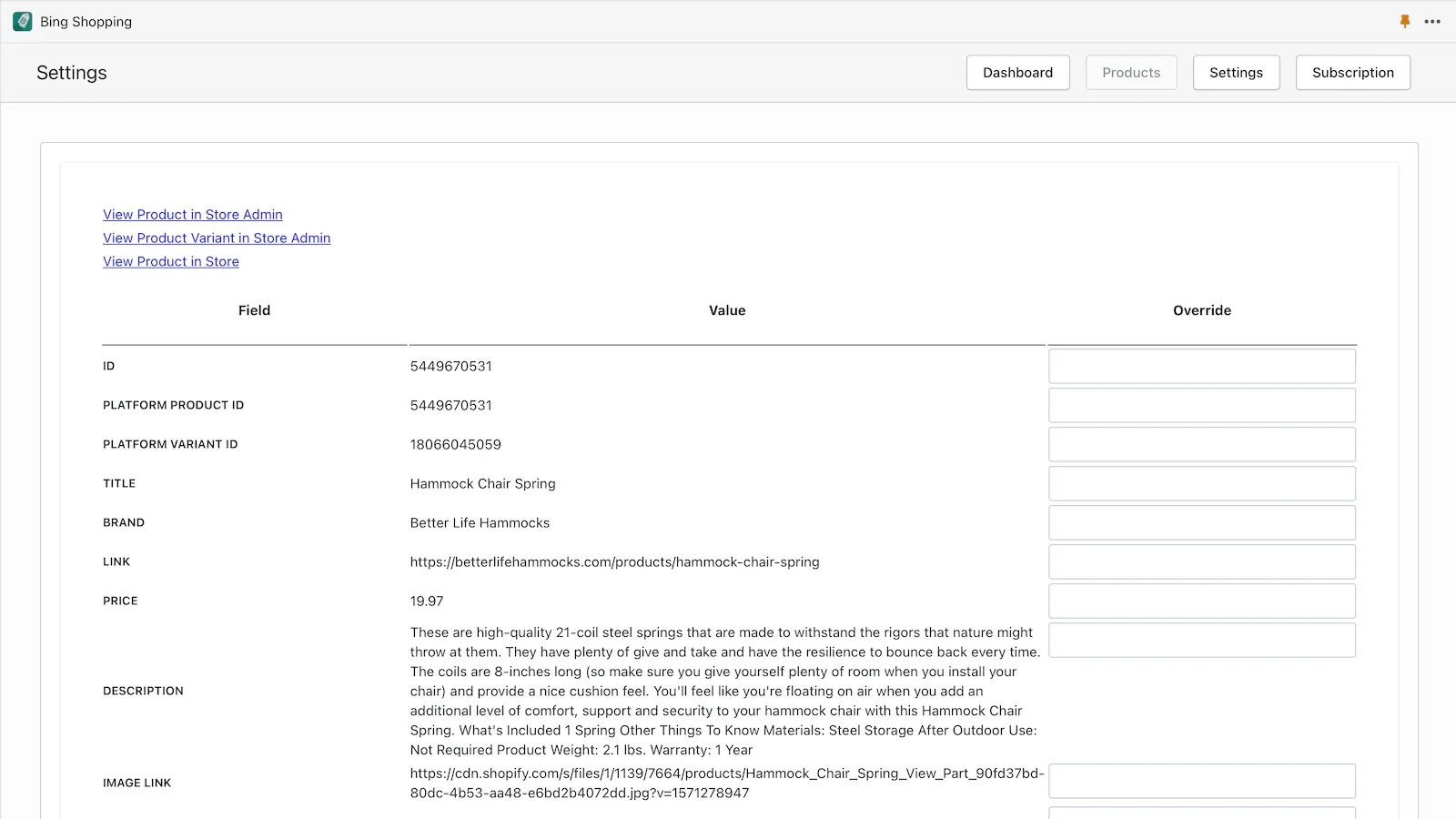
Shopping Cart Apps provides custom-made URLs that connect directly to your store, running comprehensive validations on your products before they even reach Microsoft Merchant Center, ensuring consistent accuracy.
Remember, consistent monitoring and proactive data management are key to maintaining a healthy and high-performing product feed.
FAQ
What exactly is a GTIN?
A GTIN (Global Trade Item Number) is a unique and internationally recognized identifier for a product. It helps distinguish one product from another globally and is used to identify products in supply chains and retail. Examples include UPCs, EANs, and ISBNs.
Where can I find the GTIN for my product?
The GTIN is typically found next to the barcode on the product's packaging or book cover. If you cannot find it, contact the product's manufacturer directly.
My product doesn't have a GTIN. What should I do?
If your product genuinely does not have a manufacturer-assigned GTIN (e.g., it's a custom-made item, a vintage product without a GTIN, or a store brand you manufacture yourself), you should leave the GTIN field blank in your product data. Additionally, ensure you set the identifier_exists attribute to no or FALSE and provide valid brand and MPN (Manufacturer Part Number) attributes.
Can I create my own GTINs if my product doesn't have one?
No, absolutely not. You should never guess, make up, or create your own GTINs. GTINs are assigned by the manufacturer and registered with GS1. Using fabricated GTINs will lead to errors and product disapprovals.
I'm getting an 'Unsupported GTIN' error with prefixes like 05, 98, or 99. What does this mean?
This means the GTIN you've submitted falls within a range reserved for coupons (prefixes 05, 98, 99). These are not globally valid GTINs for general retail products. You must obtain and use the correct, globally valid GTIN from the manufacturer or, if none exists, leave the GTIN field blank and set identifier_exists to no.
What if my 'Invalid GTIN' error mentions restricted ranges like 02, 04, or 2?
These prefixes (02, 04, or 2) are part of a restricted range of GTINs reserved for future use or internal organizational use. They are not valid for commercial products. You'll need to replace these with a correct, globally valid GTIN from the manufacturer or, if none exists, clear the GTIN field and set identifier_exists to no.
How long does it take for changes to reflect in Microsoft Merchant Center after I fix the GTINs?
After you make the requested changes and re-upload your product data, it can typically take between 24 to 72 hours for the changes to be processed and for the 'invalid GTIN error' to disappear from your "Needs attention" page.
What is the GS1 Check Digit Calculator, and why is it important?
The GS1 Check Digit Calculator is an online tool provided by GS1 (the global organization that maintains GTIN standards). It helps you verify the accuracy of a GTIN by checking its last digit (the "check digit"), which is calculated from the preceding numbers. This helps catch common data entry errors like mistyping digits. It's crucial for validating GTINs before submission.
Can I use the same GTIN for products with different colors or sizes?
No. Each unique product and its variants (e.g., different colors, sizes, or even conditions like "new" vs. "used") typically have their own specific GTIN assigned by the manufacturer. You must submit the correct, unique GTIN for each variant.
What should I do if the manufacturer hasn't registered the GTIN with GS1, even if they provided it?
While less common, this can happen. If you've verified the GTIN with the manufacturer and validated it using the GS1 Check Digit Calculator, but it still fails in Merchant Center, contact Microsoft Merchant Center support with documentation from the manufacturer. In some rare cases, you might need to treat it as a product without a GTIN (i.e., leave the GTIN blank and set identifier_exists to no) if the manufacturer's GTIN cannot be globally validated.