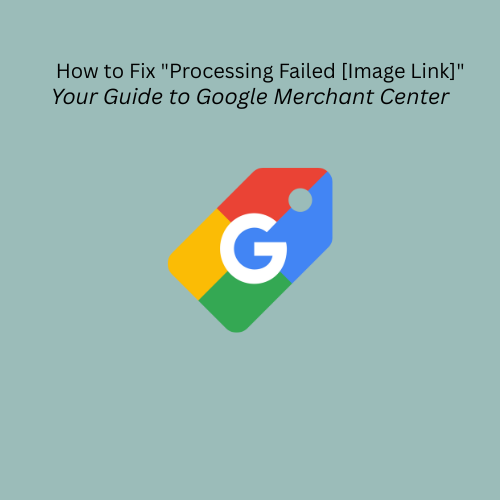How to Permanently Fix the "Processing Failed [Image Link]" Error in Google Merchant Center
Are your products disappearing from Google Shopping ads and free listings due to a mysterious "Processing failed [image link]" error in Google Merchant Center? This frustrating issue occurs when Google encounters an unexpected problem while trying to process your product images, leading to disapprovals and a significant loss in visibility and potential sales. Even if the images look perfect on your website, Google's sophisticated crawling process can sometimes hit a snag due to various technical reasons.
This comprehensive guide will walk you through diagnosing the common causes of this error and provide actionable, step-by-step solutions to get your product images, and your products, back on Google. We'll also show you how Shopping Cart Apps can help you prevent these issues proactively, ensuring your product data is always optimized and compliant.
Table of Contents:
What is the "Processing Failed [Image Link]" Error?
Common Causes of Image Processing Failures
Quick Fix: Initial Steps for Resolution
Step-by-Step Solutions to Resolve the Error
A. Verify Image URLs and Formats
B. Update Image Filename and URL (For Changes)
C. Fix Products Individually in Google Merchant Center
D. Fix Multiple Products via Bulk Upload
E. Addressing Missing Variant Images
G. Improve Page and Image Load Times
Preventing Future Image Processing Errors with Shopping Cart Apps
Frequently Asked Questions (FAQ)
What is the "Processing Failed [Image Link]" Error?
The "Processing failed [image link]" error in Google Merchant Center indicates that Google's automated systems (known as crawlers) encountered an unexpected issue while attempting to download and process your product images. This is distinct from errors indicating a missing image; rather, it suggests Google found the link but couldn't process the image behind it.
The immediate consequence of this error is product disapproval, which means your affected items will not appear in Google Shopping ads or free product listings, directly impacting your store's online visibility and sales.
Common Causes of Image Processing Failures
Understanding the root cause is the first step toward a permanent fix. Here are the most common reasons you might encounter this error:
Temporary Server Issues: Google's crawlers might experience temporary server overloads, DNS errors, or brief network connectivity problems when trying to access your images.
Patience is key here.
Invalid Image Links: The image_link or additional_image_link URL in your product feed doesn't lead directly to an image file (e.g., it goes to a webpage, or it results in a 404 "page not found" error).
Correct the image URLs in your product data.
Unsupported Image Format: Your product image is not in one of Google's accepted formats (JPEG, PNG, GIF, TIFF, or BMP), or it's an animated GIF (which is not supported).
Convert the image to an accepted format. Ideally through a feed manager.
Robots.txt Blocking: Your website's robots.txt file (or the robots.txt file of a Content Delivery Network you're using) is inadvertently preventing Googlebot-image (Google's image crawler) from accessing your image URLs.
Adjust your robots.txt file or contact your hosting/CDN provider.
Slow Page/Image Load Times:If your product pages or images load too slowly, Google's crawler might "time out" before it can fully download and process the image.
Optimize image sizes and improve website hosting/speed.
Duplicate Image Links with Content Changes: You've updated a product image on your website, but the image URL remains the same. Google's caching mechanisms might retain the old image or struggle to detect the change promptly.
Always change the image filename and URL when updating an image.
Missing Variant Images ("Missing value [image link]"): For products with multiple variants (e.g., different colors or sizes), if some variants lack an associated image in your product feed, this can trigger a similar "Missing value [image link]" error, impacting approval.
Ensure all variants have an image, either unique or defaulted from the main product.
Security Protocols (CDN/Server): Some Content Delivery Networks (CDNs) or server security settings might mistakenly interpret Google Merchant Center's bot activity as malicious (e.g., a denial-of-service attack) and block its access to your images.
Contact your CDN/platform support to whitelist Google's image crawler.
Quick Fix: Initial Steps for Resolution
The "Processing Failed [Image Link]" error often indicates a temporary server issue or an invalid image URL/format. Here's what to do first:
- Wait it out: Google's official advice is to wait up to 3-7 days as Google may self-correct for temporary server overloads or network glitches. Do this before extensive troubleshooting.
- Verify all image_link and additional_image_link URLs: Concurrently, ensure every image URL in your product feed leads directly to a valid image file (e.g., ends in .jpg, .png) and not a webpage.
- Update image filename and URL for changes: If you've recently updated an image on your site, changing its filename and URL will force a faster recrawl by Google (typically within 72 hours).
For persistent issues, proceed with the detailed solutions below.
Step-by-Step Solutions to Resolve the Error
Addressing this error requires a methodical approach. Follow these steps to diagnose and fix the problem permanently.
A. Verify Image URLs and Formats
This is the most common culprit.
- Test URLs Directly:
- Go into your Google Merchant Center account (or directly into your product feed file).
- Copy one of the image_link or additional_image_link URLs that are causing the error.
- Paste the URL directly into your web browser's address bar and press Enter.
- Expected outcome: The browser should load and display only the image file (e.g., a .jpg or .png file).
- Incorrect outcome: The URL loads a full webpage (e.g., a product page on your site), results in a "404 Page Not Found" error, or takes an unusually long time to load.
- [Image: Browser showing direct image vs. webpage for URL test]
- Action: If the URL is incorrect, you need to update it in your e-commerce platform's product data so that your feed exports the correct, direct image link.
- Check Image Formats:
- Confirm that your image files are in one of Google's accepted formats: JPEG, PNG, GIF, TIFF, or BMP.
- Important: Animated GIFs are not supported and will cause processing failures.
- Action: If your images are in an unsupported format, convert them and update your product data.
- Review Google's Image Quality and Size Requirements:
- While not always a "processing failed" cause, meeting these helps ensure approval:
- Size: At least 250x250 pixels for apparel, 100x100 pixels for non-apparel products. Maximum 64 megapixels.
- Quality: Images should be clear, well-lit, and professionally presented. Avoid promotional overlays like watermarks, text, logos, or borders. Ensure minimal blank space around the product.
- Action: If your images don't meet these standards, replace them on your e-commerce platform.
B. Update Image Filename and URL (For Changes)
If you've updated a product image on your website but are still seeing the old one (or an error) in Google Merchant Center, the fastest way to prompt Google to recognize the new image is to also change the filename and the URL of the image.
- Example: If your old image URL was https://www.yourstore.com/images/red-shirt.jpg, rename the new image file to something like red-shirt-v2.jpg and ensure your product data references the new URL: https://www.yourstore.com/images/red-shirt-v2.jpg.
- This signals to Google that it's a completely new image, typically leading to faster processing (within 72 hours) compared to waiting for a cache refresh.
C. Fix Products Individually in Google Merchant Center
For a small number of affected products, you can manually fix them directly within Merchant Center.
- Log in to your Google Merchant Center account.
- Navigate to Products > Needs attention in the left-hand menu.
- Use the filter option (often a magnifying glass or funnel icon) to search for products with the "Processing failed [image link]" issue.
- Click on the product title of an affected item to view its details page.
- Click the "Edit product" button (usually a pencil icon).
- Locate the image section. You can often replace the problematic image by uploading a new one directly, or by correcting the URL field if it was easily editable.
- Click "Save". Google will then re-process this specific product and its image.
D. Fix Multiple Products via Bulk Upload (this is where a feed manager comes in handy!)
If you have many products affected, a bulk update through your product feed is more efficient.
- In Google Merchant Center, go to Products > Needs attention.
- Click the download icon (typically an arrow pointing down to a tray) to export a CSV list of all affected products.
- Open the downloaded CSV file in a spreadsheet program (e.g., Google Sheets, Excel)
- Locate the image_link and additional_image_link columns. For each affected product, update these URLs to point to valid, accessible image files that meet all of Google's requirements. These corrections should ideally be made at the source (your e-commerce platform) before re-exporting.
- Once updated, save the CSV file.
- Go back to Google Merchant Center, navigate to Products > Feeds, and then re-upload your corrected product data feed. You can either replace your main feed or upload it as a supplementary feed if the changes are limited to image links.
E. Addressing Missing Variant Images
The "Missing value [image link]" error, similar in impact, often occurs when product variants (like different colors or sizes of an item) don't have their own associated images in your feed.
- Solution 1: Add Unique Images for Distinct Variants:
- On your e-commerce platform (e.g., Shopify, BigCommerce), upload a unique image for each specific variant. For example, upload a specific image for the "Red" t-shirt variant, another for the "Blue" t-shirt variant, etc.
- Ensure your feed correctly maps these unique variant images to their respective products.
- Solution 2: Apply Main Image to All Variants (via Shopping Cart Apps):
- If unique images aren't necessary or available for every variant, you can use Shopping Cart Apps' powerful mapping functions to ensure every variant has at least a primary image.
F. Check Your Robots.txt File
While less common, robots.txt blocking can prevent Google's image crawler from accessing your images.
- Open your web browser and go to https://www.yourdomain.com/robots.txt. If you use a Content Delivery Network (CDN), also check https://www.yourcdnprovider.com/robots.txt (replace with your actual CDN domain).
- Look for any Disallow rules that might block Googlebot-image from accessing your image directories (e.g., Disallow: /images/ or User-agent: Googlebot-image Disallow: /).
- If you find a problematic rule, you'll need to modify your robots.txt file (usually via your website's root directory or hosting panel) or contact your hosting/CDN provider to allow Googlebot-image access.
G. Improve Page and Image Load Times
If your product pages or images load too slowly, Google's crawler might time out.
- Use tools like Google PageSpeed Insights to analyze the performance of your product pages.
- Optimize Images: Compress your images without compromising quality. Use appropriate file formats (e.g., WebP for modern browsers, JPEG for wider compatibility).
- Utilize a CDN: A robust Content Delivery Network (like Cloudflare, Akamai, or your e-commerce platform's built-in CDN) can significantly speed up image delivery by serving content from servers closer to your users and Google's crawlers.
- Upgrade Hosting: If your current website hosting service is consistently slow, consider migrating to a faster, more reliable provider.
Preventing Future Image Processing Errors with Shopping Cart Apps
Manually troubleshooting image link errors can be time-consuming and frustrating. Shopping Cart Apps (our powerful feed management platform) acts as a robust intermediary, ensuring your product data, including image links, is always optimized and compliant before it even reaches Google Merchant Center. By leveraging Shopping Cart Apps, you can proactively prevent these issues and maintain consistent product visibility.
One of our clients was consistently facing this error, but after implementing our notification system to catch these sorts of errors, their image processing issues dropped to 0. We were also able to knock out other issues like fixing GTIN issues.
Here's how Shopping Cart Apps empowers you:
- Automated Feed Validation: Our platform provides automated feed validation that can flag potential image link issues, incorrect formats, or missing data before Google even sees them. This helps you catch problems proactively, saving you valuable time and preventing disapprovals.
- Customizable Mapping Rules: With Shopping Cart Apps' powerful mapping engine, you gain granular control over your image_link and additional_image_link attributes. You can ensure every product and variant has a valid image link, even automatically defaulting to a main product image if specific variant images are missing. This is crucial for preventing "Missing value [image link]" errors.
- Reliable Data Synchronization: Shopping Cart Apps ensures smooth and consistent data synchronization between your e-commerce platform and Google Merchant Center. This minimizes server load and ensures Google always accesses up-to-date and correctly formatted image URLs, reducing the risk of "Processing failed" errors due to caching or slow updates.
- Centralized Feed Management: By centralizing your feed management with Shopping Cart Apps, you streamline your entire product data workflow, leading to fewer manual fixes and more consistently approved products across all your advertising channels.
Ready to stop wrestling with image errors and streamline your entire product data workflow? Learn how Shopping Cart Apps can transform your feed management!
Frequently Asked Questions (FAQ)
Q: How long does it typically take for Google to re-process images after I make a fix?
A: For temporary server issues, Google states it can take 3-7 days. If you've updated image URLs or filenames, Google typically re-crawls and processes them within 72 hours. For manual fixes in GMC, it's usually faster.
Q: My images look fine on my website, why is Google still failing to process them?
A: The issue is often with how Google's specific Googlebot-image crawler accesses your server or interprets the link. Common reasons include robots.txt blocking, slow load times, or a direct link that redirects rather than serving the image file.
Q: Can I use animated GIFs for product images?
A: No, Google Merchant Center does not support animated GIFs for product images. They will likely result in a "Processing failed" error. Use static image formats like JPEG or PNG.
Q: What's the difference between "Processing failed [image link]" and "Missing value [image link]"?
A: "Processing failed" means Google found the link but couldn't process the image file for various technical reasons. "Missing value" means the image_link attribute itself is empty or completely missing for a product or variant. Both lead to disapprovals.
Q: Should I delete and re-upload my entire feed to fix image errors?
A: Not usually necessary for image errors alone. For a few products, use individual fixes in GMC. For many, update the problematic image_link attributes in your data source and re-upload the corrected feed (or a supplementary feed). Deleting and re-uploading can reset historical data and approval statuses.
Conclusion
The "Processing failed [image link]" error in Google Merchant Center can be a roadblock to your online sales, but it's a fixable problem. By systematically checking your image URLs, formats, website accessibility, and leveraging Google Merchant Center's tools, you can effectively diagnose and resolve the underlying issues.
Remember, patience is a virtue with Google's crawling, but proactive troubleshooting is essential. And for merchants looking for a robust, long-term solution to ensure feed quality and prevent such errors from recurring, Shopping Cart Apps offers the comprehensive tools you need to keep your product data accurate, compliant, and consistently approved on Google Shopping.